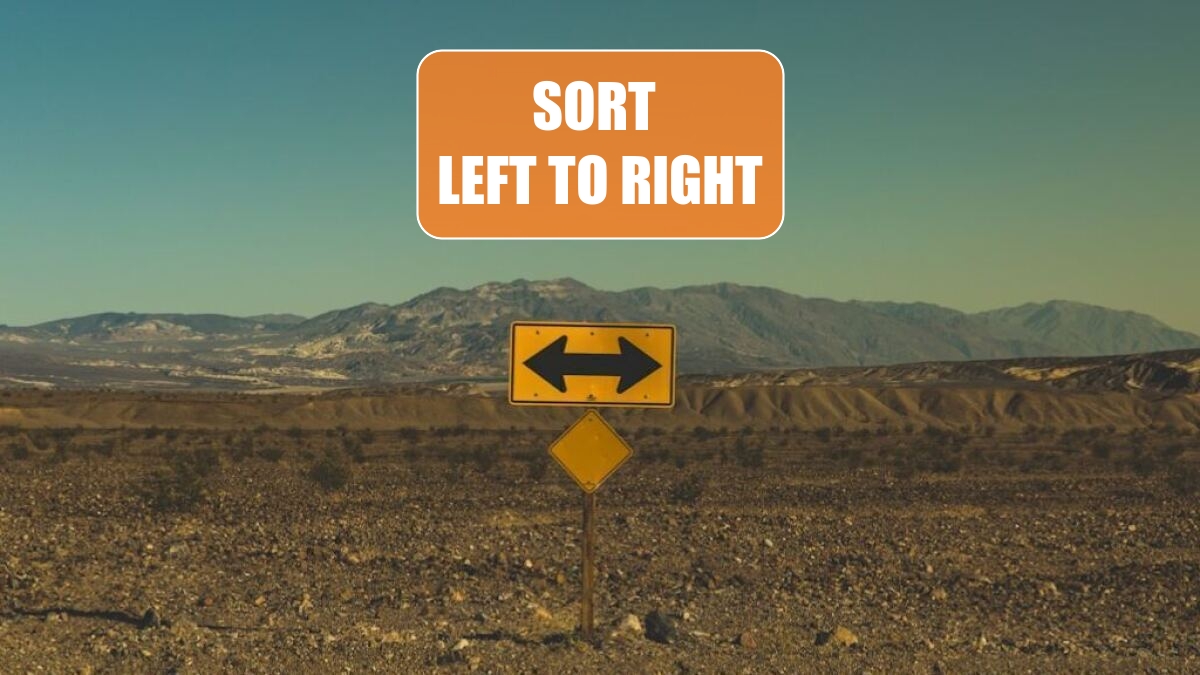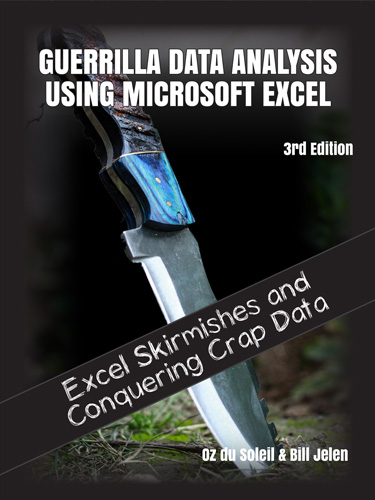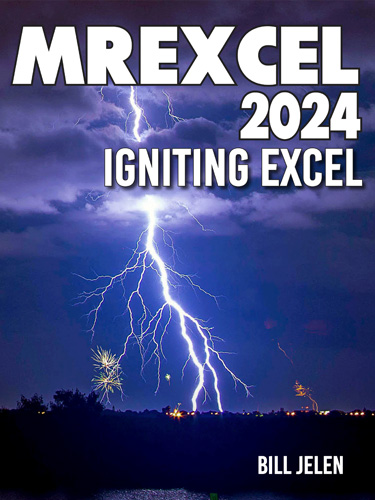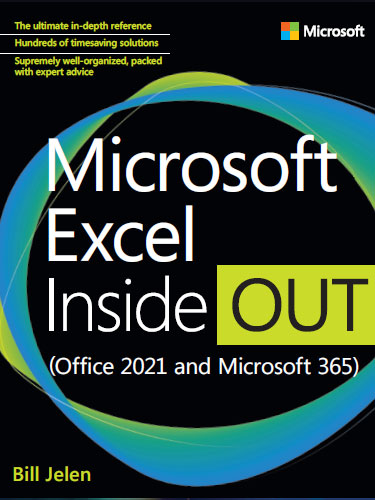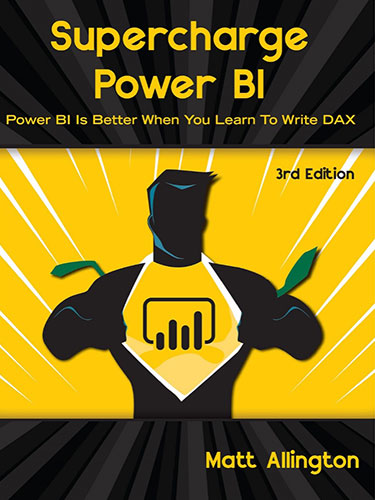Excel 2024: Sort Subtotals
April 24, 2024 - by Bill Jelen

This tip is from my friend Derek Fraley in Springfield, Missouri. I was doing a seminar in Springfield, and I was showing my favorite subtotal tricks.
For those of you who have never used subtotals, here is how to set them up.
Start by making sure your data is sorted. The data below is sorted by customers in column C.

From the Data tab, choose Subtotals. The Subtotal dialog box always wants to subtotal by the leftmost column. Open the At Each Change In dropdown and choose Customer. Make sure the Use Function box is set to Sum. Choose all of the numeric fields, as shown here.
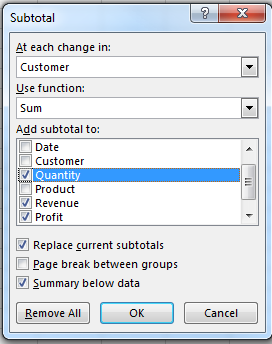
When you click OK, Excel inserts a subtotal below each group of customers. But, more importantly, it adds Group and Outline buttons to the left of column A.