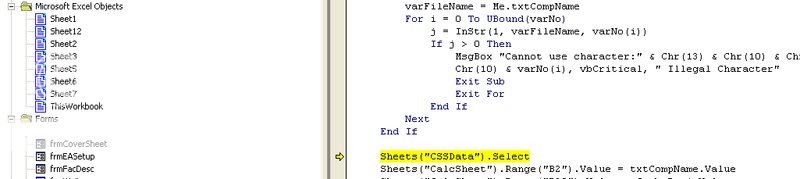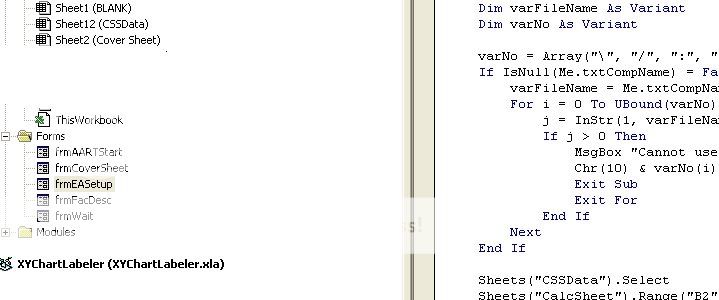MrExcel
.
- Joined
- Feb 8, 2002
- Messages
- 3,382
- Office Version
- 365
- Platform
- Windows
This is a bizarre problem. I have an application that was originally written with dialog sheets and old style controls. We've replaced just about everything.
Now, occassionally, when I open the file, I get this:
Run time error 57121
Application-Defined or object-defined error.
I click Debug, it is a line of code that is trying to Select Sheet 1. Here is the really bizarre part....
In the debug window, the entire Project Explorer window is greyed out. It is as if Excel hasn't finished opening the file yet, so it doesn't realize that Sheet1 exists.
Further complication - I get this error on my VB6 development machine, but not the vanilla Excel machine.
Any thoughts, ideas, anything would be appreciated.
Bill
Now, occassionally, when I open the file, I get this:
Run time error 57121
Application-Defined or object-defined error.
I click Debug, it is a line of code that is trying to Select Sheet 1. Here is the really bizarre part....
In the debug window, the entire Project Explorer window is greyed out. It is as if Excel hasn't finished opening the file yet, so it doesn't realize that Sheet1 exists.
Further complication - I get this error on my VB6 development machine, but not the vanilla Excel machine.
Any thoughts, ideas, anything would be appreciated.
Bill