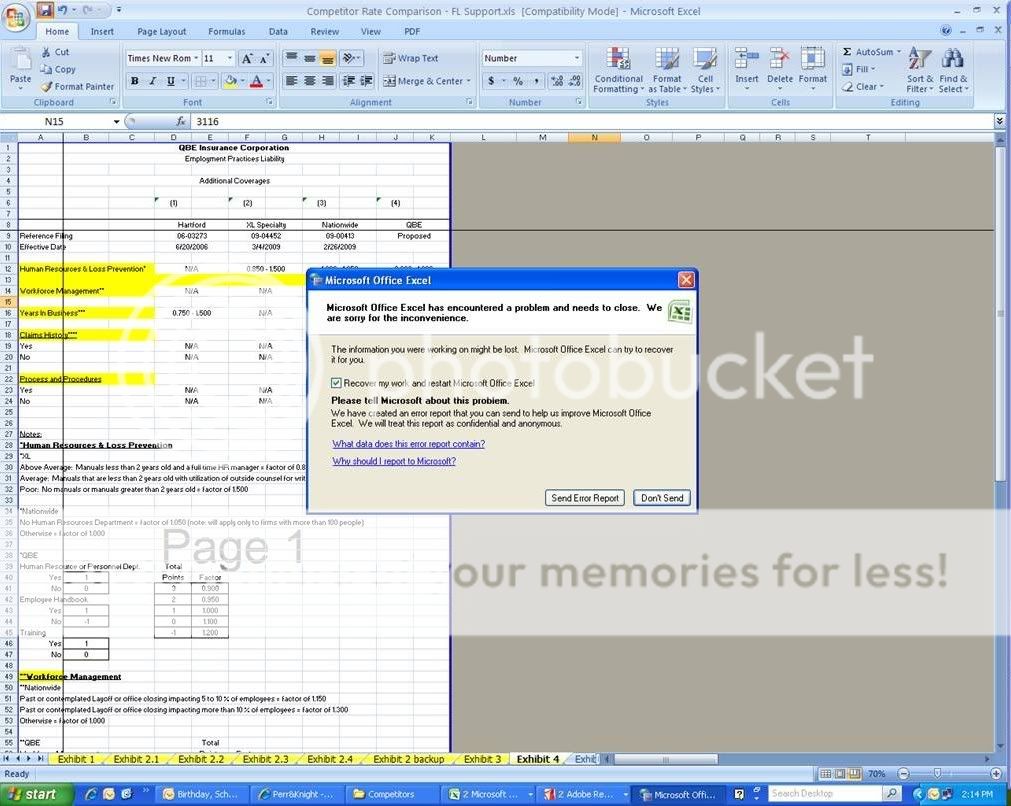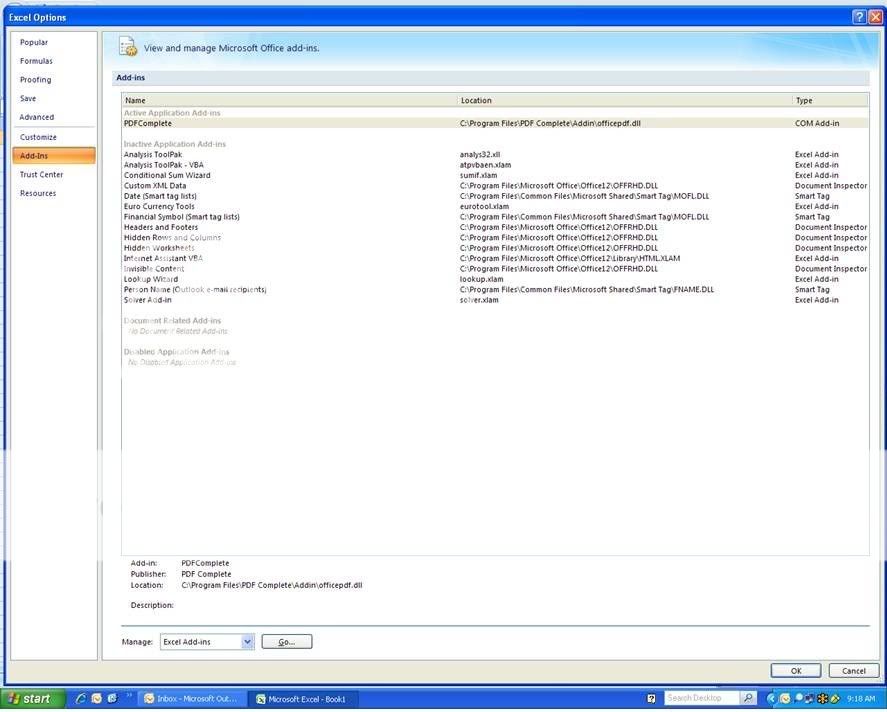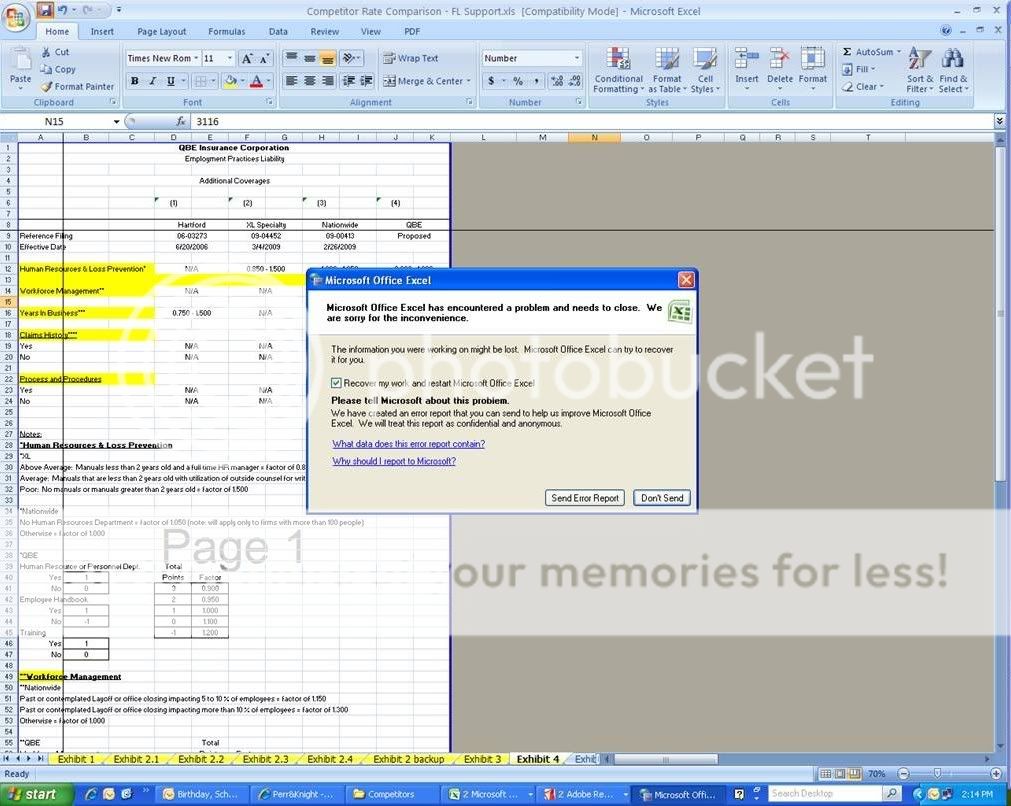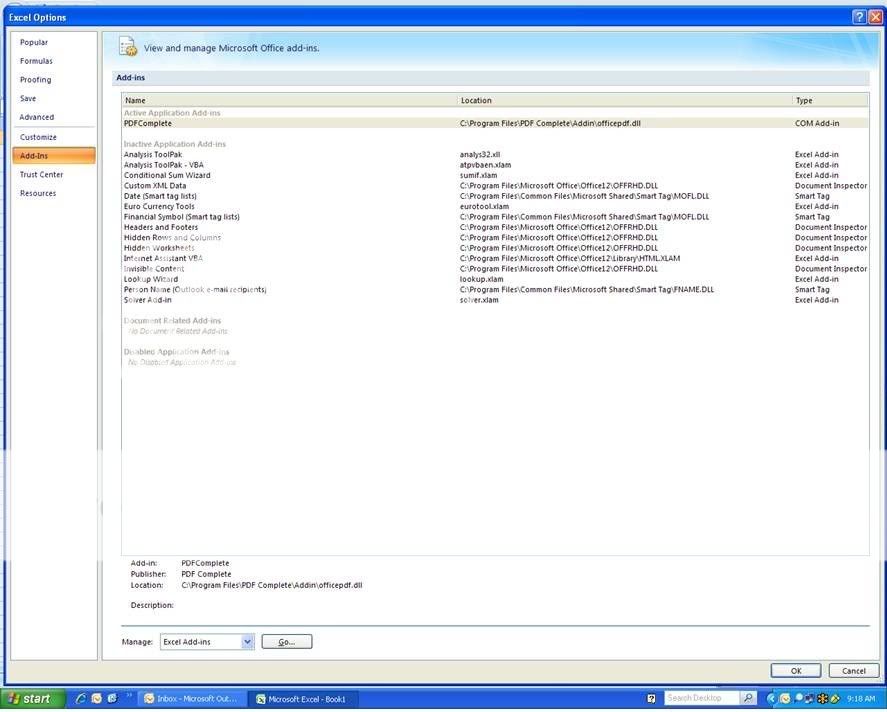I have been experiencing crashes using Excel 2007 for the past week after it worked properly in the past. After much searching I found this solution on the Microsoft Office Discussion forum at:
Support for Microsoft Office Community Forums
Basically when I was using Outlook 2007 at the same time, there seemed to be a conflict. By exiting Outlook and stopping the process as described below, it fixed my problem and now Excel is working again. I hope this helps someone else.
Here is the posting that helped me:
I'm not running Excel on a server, but have had problems with Excel crashing intermittently since I installed Office 2007 two years ago. I have lost a great deal of work during these crashes, as I work on spreadsheets that contain up to 50 pages, with thousands upon thousands of calculations in them.
I am a heavy Excel user. I read recently that the process, outlook.exe
sometimes continues to run, even after outlook is closed. On a hunch that this might be a problem, I no longer keep outlook open when I'm working with excel, and go so far as to open Task Manager and shut down the outlook.exe process if it hasn't halted itself. About 25-50% of the time when I close Outlook, the process continues to run and I have to halt it using task manager. Since I've done that, I've had no problems with Excel crashing. Prior to that, my computer would freeze (running Vista Home Premium). Maybe this is coincidence, and maybe not, but I'm going to keep doing it because the problem stopped immediately upon ensuring that the process was stopped.