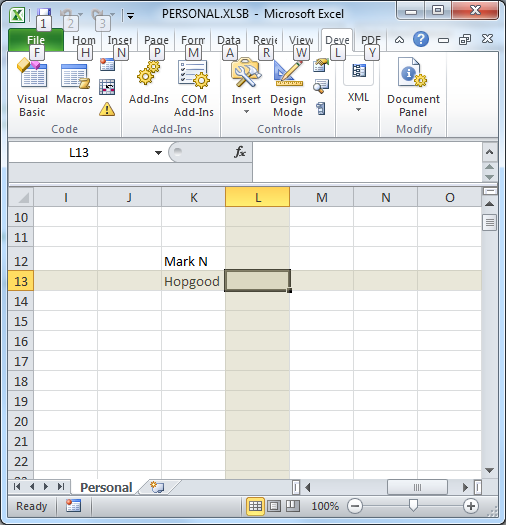L
Legacy 277976
Guest
Does anyone know a way to make excel show a "cross-hair" on the cell you have selected? Something that highlights the fill of the rows and the columns intersecting the cell you have last clicked on (nothing permanent, I don't want to be changing the fill of other cells), more as a means to make it easier to find where you are working quickly. In my case, I am quickly switching between two screens and multiple spreadsheets, the short period of time it takes to get re-oriented on the spreadsheet tends to add up and generally contribute to my workday malaise.
I know that by default Excel shows which row and column you have selected, but sometimes my spreadsheet is vast and my magnification is low and it's still hard to intuitively find the cell you are last working on. The latest version of SnagIt (the Screenshot Software) has a cool way of doing this where it presents crosshairs from the cursor and darkens everything on the screen excel for the box you left click, drag and draw. Publisher and Word do this to some degree but with the scaling lines on the margin rulers.
I know that by default Excel shows which row and column you have selected, but sometimes my spreadsheet is vast and my magnification is low and it's still hard to intuitively find the cell you are last working on. The latest version of SnagIt (the Screenshot Software) has a cool way of doing this where it presents crosshairs from the cursor and darkens everything on the screen excel for the box you left click, drag and draw. Publisher and Word do this to some degree but with the scaling lines on the margin rulers.