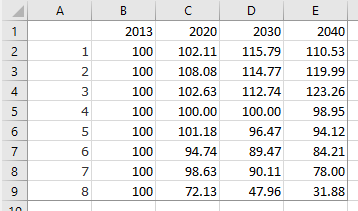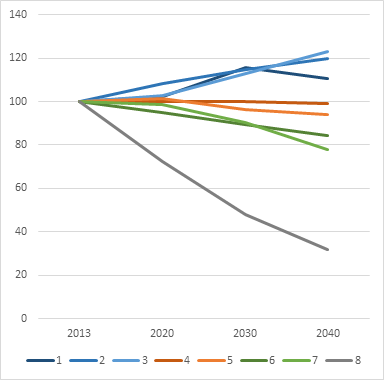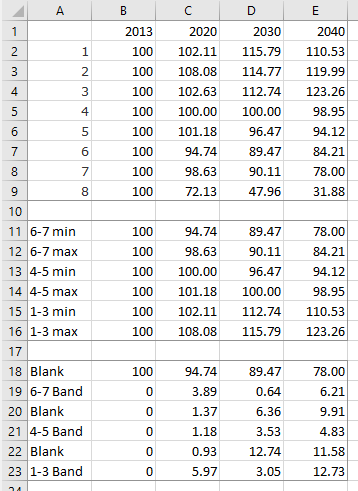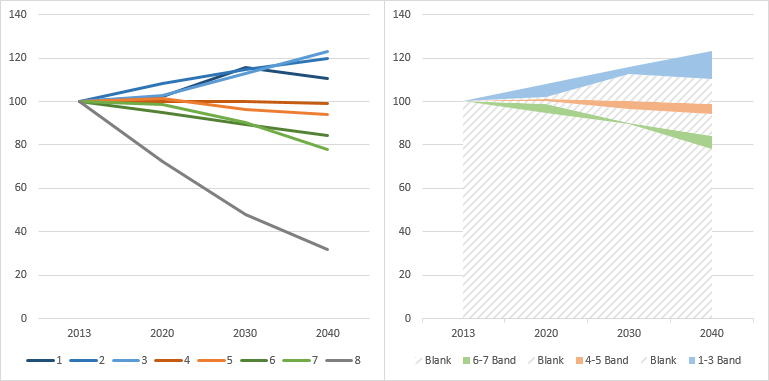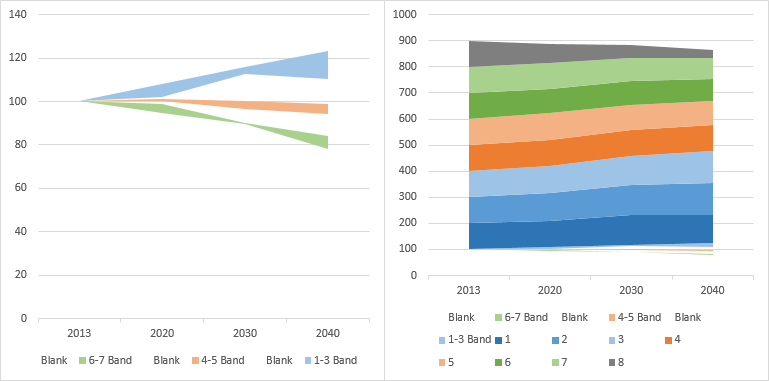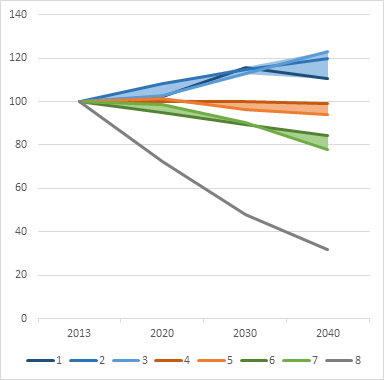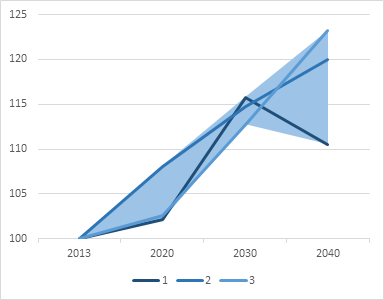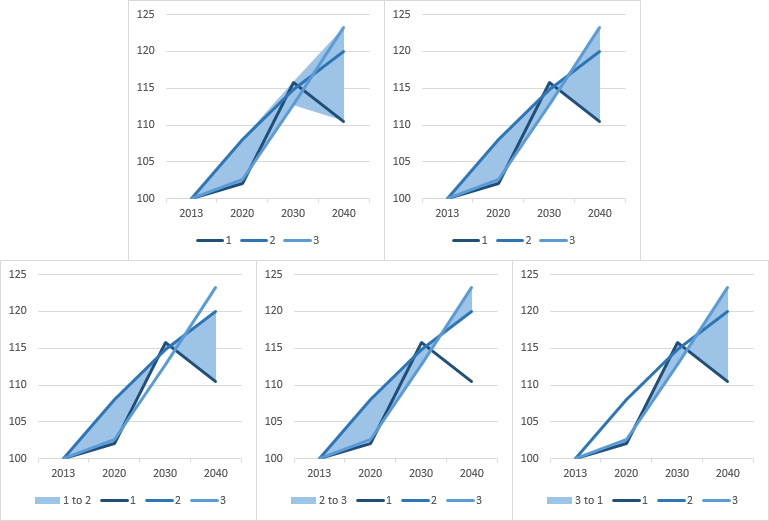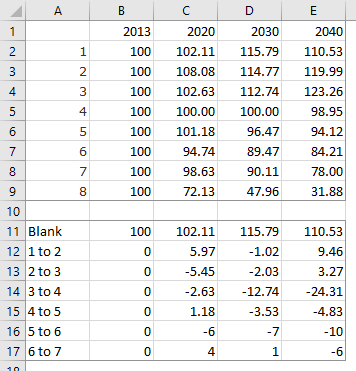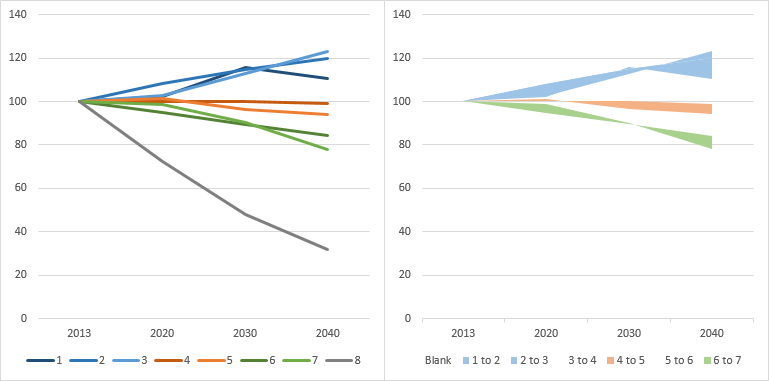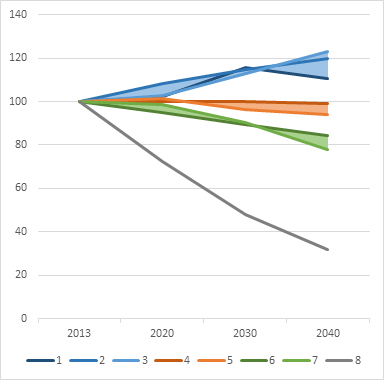Hi all,
I have tried to follow the example by Peltier shown here: Fill Under or Between Series in an Excel XY Chart - Peltier Tech Blog to shade areas between multiple data series. 2 lines works fine, but the problem is when I try to insert multiple shaded areas in one chart. Can anyone of you help with this?
Here's the data:
A B C D E
Scenario 2013 2020 2030 2040
1 100,00 102,11 115,79 110,53
2 100,00 108,08 114,77 119,99
3 100,00 102,63 112,74 123,26
4 100,00 100,00 100,00 98,95
5 100,00 101,18 96,47 94,12
6 100,00 94,74 89,47 84,21
7 100,00 98,63 90,11 78,00
8 100,00 72,13 47,96 31,88
Here's what I want to achieve:
Scenario 1-3 banded together, with the difference between them shaded in one color
Scenario 4-5 banded together, with the difference between them shaded in another color
Scenario 6-7 banded together, with the difference between them shaded in a third color
Scenario 8 as a regular line chart data series.
Is this possible, and is it something that any of you could help me with?
Thanks in advance!
I have tried to follow the example by Peltier shown here: Fill Under or Between Series in an Excel XY Chart - Peltier Tech Blog to shade areas between multiple data series. 2 lines works fine, but the problem is when I try to insert multiple shaded areas in one chart. Can anyone of you help with this?
Here's the data:
A B C D E
Scenario 2013 2020 2030 2040
1 100,00 102,11 115,79 110,53
2 100,00 108,08 114,77 119,99
3 100,00 102,63 112,74 123,26
4 100,00 100,00 100,00 98,95
5 100,00 101,18 96,47 94,12
6 100,00 94,74 89,47 84,21
7 100,00 98,63 90,11 78,00
8 100,00 72,13 47,96 31,88
Here's what I want to achieve:
Scenario 1-3 banded together, with the difference between them shaded in one color
Scenario 4-5 banded together, with the difference between them shaded in another color
Scenario 6-7 banded together, with the difference between them shaded in a third color
Scenario 8 as a regular line chart data series.
Is this possible, and is it something that any of you could help me with?
Thanks in advance!