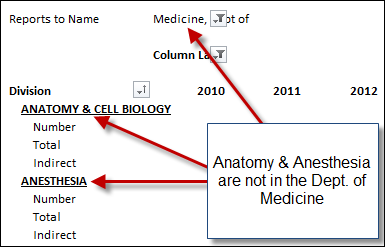I have a PowerPivot workbook with a few connections to SQL server. I am working on a Pivot Table.
My row label value is Agent. My column value is week. I am showing the sum of products in the details.
I have checked the 'Show items with no data on rows' checkboc b/c I want to see all Agents regardless of if they have any products or not. This works fine
However, I have a number of slicers. When I use a slicer, it does not update the data. I assume b/c I have told it to show me the rows with no data.
I would like the slicers to continue to filter the data, for example if a sales rep is selected from the sales rep slicer I would want to see only those agents for that sales rep - both rows with data and rows without.
Am I missing something? If not, is there a work-around for this?
My row label value is Agent. My column value is week. I am showing the sum of products in the details.
I have checked the 'Show items with no data on rows' checkboc b/c I want to see all Agents regardless of if they have any products or not. This works fine
However, I have a number of slicers. When I use a slicer, it does not update the data. I assume b/c I have told it to show me the rows with no data.
I would like the slicers to continue to filter the data, for example if a sales rep is selected from the sales rep slicer I would want to see only those agents for that sales rep - both rows with data and rows without.
Am I missing something? If not, is there a work-around for this?