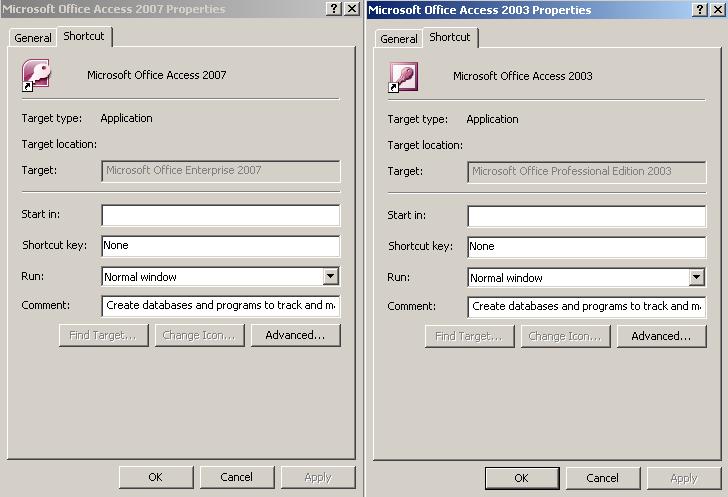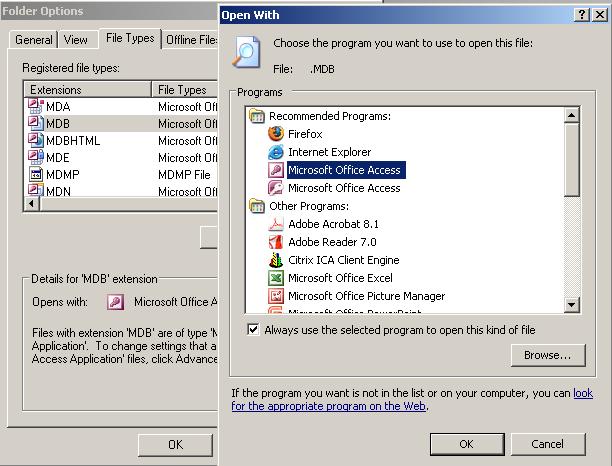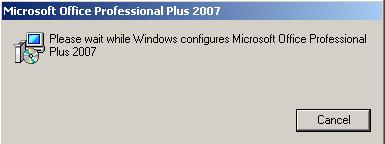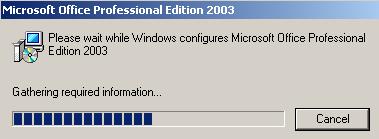Gates Is Antichrist
Well-known Member
- Joined
- Aug 15, 2002
- Messages
- 1,961
I am changing the file type association for .XLS to
C:\Program Files\Microsoft Office\Office11\excel.exe
I'm using "Change" and "browse" to set it to that exact file. However it still starts version 12 (XL2007) which is dual installed with version 11 (XL2003).
I was successful in creating a shortcut that opens version 11, despite Microsoft's apparent attempt to thwart that; now I need to fix the file association. (Try to directly edit the Office links in your XP Start Menu - notice how the target is grayed out??? MS, sorry b******s)
C:\Program Files\Microsoft Office\Office11\excel.exe
I'm using "Change" and "browse" to set it to that exact file. However it still starts version 12 (XL2007) which is dual installed with version 11 (XL2003).
I was successful in creating a shortcut that opens version 11, despite Microsoft's apparent attempt to thwart that; now I need to fix the file association. (Try to directly edit the Office links in your XP Start Menu - notice how the target is grayed out??? MS, sorry b******s)