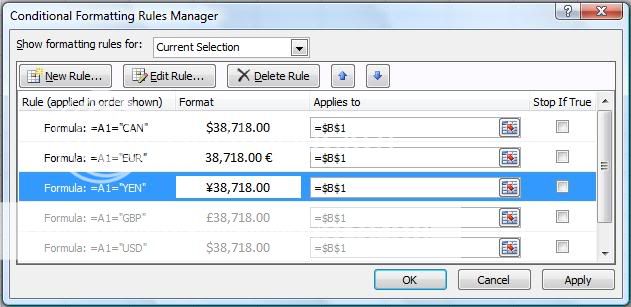Ok, i'm working on a table containing prices.
The prices are fetched from another Excel document and placed in several rows/columns on the same page.
At the top of that page are dropdown menus allowing the user to select different items, including the currency (CAD, USD, Euro or RMB). This info is used to fetch the appropriate data (but this is not the problem, works perfectly). I also use that info to format the data appropriatly (to add the $/E/Y character infront/after... the amount).
To do so, i use the conditionnal formating with the formulas =$B$7="USD" (in which the B7 cell contain the currency) and i format the data with the formating options number-> currency -> appropriate format. I create about 6 of these conditions for the different currencies i need, each time changing the text from "USD" to the other ones (obviously!).
The problem is that when you select the currency from the drop down list, the formmating doesn't apply correctly even if the preview in the conditional formating window appears as expected! I tried with the "stop if true" checkbox both checked and uncheck, saved in both .xls and .xlsx still not working
What am i doing wrong?
The prices are fetched from another Excel document and placed in several rows/columns on the same page.
At the top of that page are dropdown menus allowing the user to select different items, including the currency (CAD, USD, Euro or RMB). This info is used to fetch the appropriate data (but this is not the problem, works perfectly). I also use that info to format the data appropriatly (to add the $/E/Y character infront/after... the amount).
To do so, i use the conditionnal formating with the formulas =$B$7="USD" (in which the B7 cell contain the currency) and i format the data with the formating options number-> currency -> appropriate format. I create about 6 of these conditions for the different currencies i need, each time changing the text from "USD" to the other ones (obviously!).
The problem is that when you select the currency from the drop down list, the formmating doesn't apply correctly even if the preview in the conditional formating window appears as expected! I tried with the "stop if true" checkbox both checked and uncheck, saved in both .xls and .xlsx still not working
What am i doing wrong?