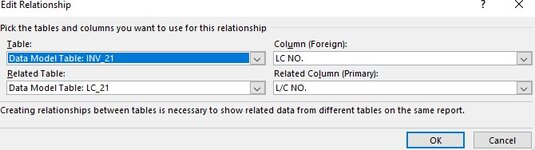HI EXPERTS,
I HAVE TWO QUESTIONS:
1) MY TABLE IS UPDATING FINE BUT THE THE NUMBERS ON PIVOT TABLE NOT REFLECTING UPDATE (AFTER REFRESH). ANY SUGGESTIONS PLEASE?
2) ON ANOTHER REPORT I HAVE TWO TABLES OUT WHICH I HAVE CREATED ONE PIVOT TABLE. THERE ARE COUPLE OF CALCULATED FIELDS AS WELL, RELATIONSHIP BETWEEN TABLES LOOKS GOOD (AS ATTACHED IMAGE), REFLECTING BALANCES JUST FINE AS REQUIRED BUT THE PROBLEM IS THAT THE PIVOT TABLE IS NOT BRINGING UP ENTRIES FROM THOSE ENTRIES WHICH ARE NOT YET RELATED IN THE SECOND TABLE. I WANT ALL ENTRIES TO BE IN THE PIVOT TABLE. IS IT POSSIBLE OR AM I ASKING TOO MUCH?
THANKS FOR THE HELP IN ADVANCE.
CHEER!
I HAVE TWO QUESTIONS:
1) MY TABLE IS UPDATING FINE BUT THE THE NUMBERS ON PIVOT TABLE NOT REFLECTING UPDATE (AFTER REFRESH). ANY SUGGESTIONS PLEASE?
2) ON ANOTHER REPORT I HAVE TWO TABLES OUT WHICH I HAVE CREATED ONE PIVOT TABLE. THERE ARE COUPLE OF CALCULATED FIELDS AS WELL, RELATIONSHIP BETWEEN TABLES LOOKS GOOD (AS ATTACHED IMAGE), REFLECTING BALANCES JUST FINE AS REQUIRED BUT THE PROBLEM IS THAT THE PIVOT TABLE IS NOT BRINGING UP ENTRIES FROM THOSE ENTRIES WHICH ARE NOT YET RELATED IN THE SECOND TABLE. I WANT ALL ENTRIES TO BE IN THE PIVOT TABLE. IS IT POSSIBLE OR AM I ASKING TOO MUCH?
THANKS FOR THE HELP IN ADVANCE.
CHEER!