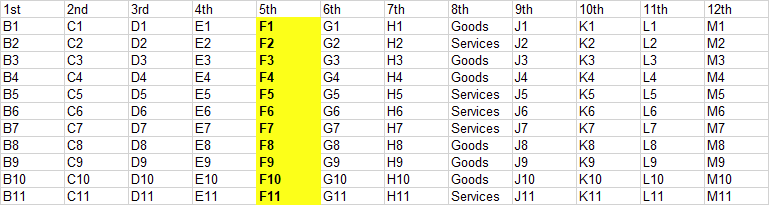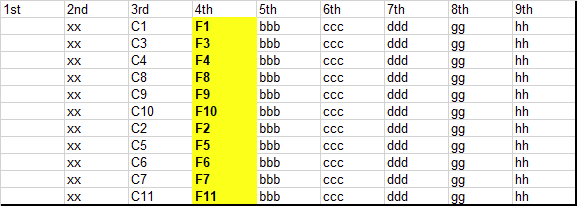JeremyLongs
New Member
- Joined
- Nov 20, 2021
- Messages
- 8
- Office Version
- 2013
- Platform
- Windows
Hi internet peeps. I am stuck i don't know what code to use so i can search the same column twice for 2 different keyword and then copy data from the same row to another spreadsheet in sequence from a start cell. for details here's what i am trying to do
1. Limit the search within a range of the worksheet (ex. Sheet 1 B1:N:200)
2. Search the 8th column (I) of the limit range Sheet1 for keyword ("Goods")
3. Copy the data found in the 2nd (C) and 5th column (F) of same row where instance "Goods " is found
4. Paste Value of Sheet 1 - column 2 to Sheet2 - Column 3 (no format values only), and Sheet 1 column 5 to Sheet 2 Column4 (with format and values) on a specific starting point (ex. Sheet 2 - B3) Next Match Result will be Sheet 2 - B4 and so on
5.Search AGAIN the 8th column of Sheet1 for keyword ("Services") starting from the top (B1:N1)
6.Copy the data found in the 2nd (C) and 5th column (F) of same row where instance "Services" is found
7. Paste Value of Sheet 1 - column 2 to Sheet2 - Column 3 (no format values only), and Sheet 1 column 5 to Sheet 2 Column4 (with format and values) to next row after the last PASTE from "Goods" was done. (ex last row match paste was C35 and D35 new found value should be paste in C36 a D36)
I hope i have conveyed what i need clearly
I am trying to work on this code that i found here but i just don't get how to reset the counter do i need to reset?, how to insert the 2nd search loop for services., how to paste on specific cell in sheet2, how to follow the last row for "services" paste,
Advance THANK YOU Internet peeps!
1. Limit the search within a range of the worksheet (ex. Sheet 1 B1:N:200)
2. Search the 8th column (I) of the limit range Sheet1 for keyword ("Goods")
3. Copy the data found in the 2nd (C) and 5th column (F) of same row where instance "Goods " is found
4. Paste Value of Sheet 1 - column 2 to Sheet2 - Column 3 (no format values only), and Sheet 1 column 5 to Sheet 2 Column4 (with format and values) on a specific starting point (ex. Sheet 2 - B3) Next Match Result will be Sheet 2 - B4 and so on
5.Search AGAIN the 8th column of Sheet1 for keyword ("Services") starting from the top (B1:N1)
6.Copy the data found in the 2nd (C) and 5th column (F) of same row where instance "Services" is found
7. Paste Value of Sheet 1 - column 2 to Sheet2 - Column 3 (no format values only), and Sheet 1 column 5 to Sheet 2 Column4 (with format and values) to next row after the last PASTE from "Goods" was done. (ex last row match paste was C35 and D35 new found value should be paste in C36 a D36)
I hope i have conveyed what i need clearly
I am trying to work on this code that i found here but i just don't get how to reset the counter do i need to reset?, how to insert the 2nd search loop for services., how to paste on specific cell in sheet2, how to follow the last row for "services" paste,
Code:
Sub CopyCells()
Dim lngLastRowSht1 As Long
Dim lngLastRowSht2 As Long
Dim counterSht1 As Long
Dim counterSht2 As Long
With Worksheets(1)
lngLastRowSht1 = .Cells(.Rows.Count, 8).End(xlUp).Row
lngLastRowSht2 = Worksheets(2).Cells(Worksheets(2).Rows.Count, 5).End(xlUp).Row
For counterSht1 = 1 To lngLastRowSht1
For counterSht2 = 1 To lngLastRowSht2
If Sheets(1).Range("" & (counterSht1)).Value = "Goods" Then
Sheets(2).Range("B" & (counterSht2), "D" & (counterSht2)).Value = Sheets(1).Range("C" & counterSht1, "D" & counterSht1).Value
End If
Next counterSht2
Next counterSht1
End With
End SubAdvance THANK YOU Internet peeps!