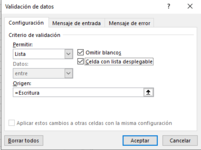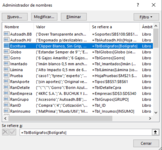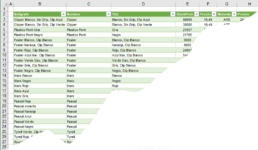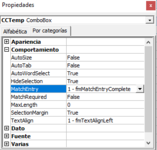-
If you would like to post, please check out the MrExcel Message Board FAQ and register here. If you forgot your password, you can reset your password.
You are using an out of date browser. It may not display this or other websites correctly.
You should upgrade or use an alternative browser.
You should upgrade or use an alternative browser.
ActiveX ComboBox ListFillRange
- Thread starter Delarc
- Start date
Excel Facts
Save Often
If you start asking yourself if now is a good time to save your Excel workbook, the answer is Yes
In a Sheet I have a Excel Table called "TblBolígrafos" with several columns and hundreds of rows.
I need to refer to this Table from different Sheets of my Workbook.
Rows are constantly being added or removed from this Table

I defined a Range "Escritura" that includes all the rows of the first column

To complete with a "Escritura" value, a Cell of any Sheet of the Book, I validate it with a List:

So far it works fine.
But since the List is very large I thought to use an ActiveX ComboBox to take advantage of its MatchEntry Property.
I named the ComboBox "CCTemp"

I added this VBA code, but it only works fine if the ComboBox is on the Sheet where the Table is.
If it is in another Sheet, the code does NOT give an Error but neither does it fill with the "Escritura" data.
I found several suggestions on the web but none of them worked for me.
Any ideas? Thanks a lot!
I need to refer to this Table from different Sheets of my Workbook.
Rows are constantly being added or removed from this Table
I defined a Range "Escritura" that includes all the rows of the first column
To complete with a "Escritura" value, a Cell of any Sheet of the Book, I validate it with a List:
So far it works fine.
But since the List is very large I thought to use an ActiveX ComboBox to take advantage of its MatchEntry Property.
I named the ComboBox "CCTemp"
I added this VBA code, but it only works fine if the ComboBox is on the Sheet where the Table is.
If it is in another Sheet, the code does NOT give an Error but neither does it fill with the "Escritura" data.
VBA Code:
Private Sub Worksheet_SelectionChange(ByVal Target As Range)
Dim Ws As Worksheet
Dim ComboX As OLEObject
Dim StrX As String
On Error Resume Next
Set Ws = Application.ActiveSheet
Set ComboX = Ws.OLEObjects("CCTemp")
With ComboX 'Oculta el Combo ActiveX
.ListFillRange = ""
.LinkedCell = ""
.Visible = False
End With
If Target.Validation.Type = 3 Then 'Si Validación es tipo Lista
Target.Validation.InCellDropdown = False
Cancel = True
StrX = Target.Validation.Formula1
StrX = Right(StrX, Len(StrX) - 1) 'quita el signo =
If StrX = "" Then Exit Sub
With ComboX
.Visible = True
.Left = Target.Left
.Top = Target.Top
.Width = Target.Width + 4
.Height = Target.Height + 4
.LinkedCell = Target.Address
'----------AQUI FALLA-----------
ListFillRange = StrX
'--------------------------------
End With
ComboX.Activate
Me.CCTemp.DropDown
End If
End Sub
Private Sub CCTemp_KeyDown(ByVal KeyCode As MSForms.ReturnInteger, ByVal Shift As Integer)
Select Case KeyCode
Case 9
Application.ActiveCell.Offset(0, 1).Activate
Case 13
Application.ActiveCell.Offset(1, 0).Activate
End Select
End SubAny ideas? Thanks a lot!
Attachments
Upvote
0
GWteB
Well-known Member
- Joined
- Sep 10, 2010
- Messages
- 2,828
- Office Version
- 2013
- Platform
- Windows
I think converting your table column to a "real" address should work:
VBA Code:
Dim r As Range
Set r = ThisWorkbook.Names("Escritura").RefersToRange
ComboX.ListFillRange = "'" & r.Parent.Name & "'!" & r.Address
Upvote
0
Solution
Akuini
Well-known Member
- Joined
- Feb 1, 2016
- Messages
- 4,965
- Office Version
- 365
- Platform
- Windows
It looks like you want to set up a searchable combobox + data validation to enter data.
Here's another option to consider:
You can use a userform + searchable listbox to enter data. The userform appears when you double-click a cell in a specified range. The search ignores the keywords order, so the keyword "ma la" would match "Maryland" and "Alabama".
How it works:
- Double-click a cell in blue area to open the userform.
- In the texbox type some keywords to search, e.g "ma la"
- Use Down Arrow or Tab to move the cursor to the Listbox.
- Hit Enter or double-click to insert the selected data into the active cell.
- To continue entering data to the next cell press Alt+Down arrow OR hit NEXT button (or press Alt+Up arrow OR hit PREV button to enter data in the previous cell)

The workbook:
Data_Entry_-_Useform-searchable_Listbox-1_column.xlsm
Here's another option to consider:
You can use a userform + searchable listbox to enter data. The userform appears when you double-click a cell in a specified range. The search ignores the keywords order, so the keyword "ma la" would match "Maryland" and "Alabama".
How it works:
- Double-click a cell in blue area to open the userform.
- In the texbox type some keywords to search, e.g "ma la"
- Use Down Arrow or Tab to move the cursor to the Listbox.
- Hit Enter or double-click to insert the selected data into the active cell.
- To continue entering data to the next cell press Alt+Down arrow OR hit NEXT button (or press Alt+Up arrow OR hit PREV button to enter data in the previous cell)
The workbook:
Data_Entry_-_Useform-searchable_Listbox-1_column.xlsm
Upvote
0
Similar threads
- Replies
- 1
- Views
- 344
- Solved
- Replies
- 2
- Views
- 169
- Question
- Replies
- 1
- Views
- 594