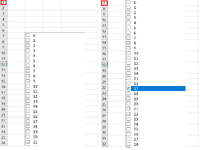Hi there.
I'm doing VBA project, which incorporates ActiveX ListBox component. It's crucial for me to have a multiselect option with checkboxes. I use listbox change event to display information on selected items.
However, I faced some strange behaviour of listbox when it scrolls the sheet if it is activated (first time either leftclicked or rightcliked).
I have attached a picture which illustrates my issue. Activation of the listbox (left-click, right-click, ListBox.Activate, whatever) makes a sheet scroll. It happens if the listbox component size doesn't fit the screen.
Sometimes it even leads to selecting the wrong listbox item due to lag of clicking while the listbox is scrolling.
Note that if the component has already been activated, there is no subsequent scrolling. So once I have activated the ListBox by clicking on it (selecting an item), I can select other items without this scrolling issue.
I guess there is a workaround solution to resize ListBox once a sheet is zoomed in order to fit the component to a screen size. But I don't want to pursue this way, because ActiveX ListBox is prone to bugs and freezing when it is resized.
Could you please suggest any solution to this issue?
I'm doing VBA project, which incorporates ActiveX ListBox component. It's crucial for me to have a multiselect option with checkboxes. I use listbox change event to display information on selected items.
However, I faced some strange behaviour of listbox when it scrolls the sheet if it is activated (first time either leftclicked or rightcliked).
I have attached a picture which illustrates my issue. Activation of the listbox (left-click, right-click, ListBox.Activate, whatever) makes a sheet scroll. It happens if the listbox component size doesn't fit the screen.
Sometimes it even leads to selecting the wrong listbox item due to lag of clicking while the listbox is scrolling.
Note that if the component has already been activated, there is no subsequent scrolling. So once I have activated the ListBox by clicking on it (selecting an item), I can select other items without this scrolling issue.
I guess there is a workaround solution to resize ListBox once a sheet is zoomed in order to fit the component to a screen size. But I don't want to pursue this way, because ActiveX ListBox is prone to bugs and freezing when it is resized.
Could you please suggest any solution to this issue?