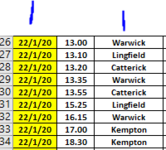humanoid769
New Member
- Joined
- Feb 14, 2020
- Messages
- 21
- Office Version
- 365
- Platform
- Windows
Hi
I have a sheet I wish to update and then continue manually entering the data on a daily occurence.

The list above shows a date, time and track. As an additional column I wish to add a number which is pretty much a race number for the track on that day. so in the date/time sequence I would like to count each race for the day and just calculate the number and have that as a permenant update. Any advice would be welcome TIA
Thanks
Tony
I have a sheet I wish to update and then continue manually entering the data on a daily occurence.
The list above shows a date, time and track. As an additional column I wish to add a number which is pretty much a race number for the track on that day. so in the date/time sequence I would like to count each race for the day and just calculate the number and have that as a permenant update. Any advice would be welcome TIA
Thanks
Tony