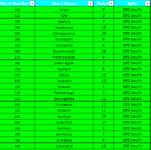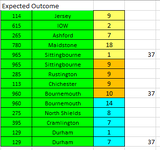not sure this can be done but might as well try and see what the excel community can come up with.
I have a column of values which are assigned to a store with a store number.
I need to add the values up from the top going down the page but once i hit the target of 37.
I need it to take any remaining value from the sum and start with the number and continue going down the page trying to add back up to 37 again.
So on the sheet - You will see 9 + 2 + 7 + 18 = 36. The next one in the column is 10. This would make 46. (Column C - Pallets)
it would need to take 1 from the 10. so that 36 + 1 = 37. and then leaves the remaining 9.
So i would need the new column to show 9 2 7 18 1 9
So that stores would show up twice (Expected Outcome Image) but their start value would have been split up. Still totaling their start value though.
I had an attempt trying to use the Offset Formula and jumping back up the column but couldn't figure out how to make it consistent. Along with a lot of If statements.
Any Ideas?
I have a column of values which are assigned to a store with a store number.
I need to add the values up from the top going down the page but once i hit the target of 37.
I need it to take any remaining value from the sum and start with the number and continue going down the page trying to add back up to 37 again.
So on the sheet - You will see 9 + 2 + 7 + 18 = 36. The next one in the column is 10. This would make 46. (Column C - Pallets)
it would need to take 1 from the 10. so that 36 + 1 = 37. and then leaves the remaining 9.
So i would need the new column to show 9 2 7 18 1 9
So that stores would show up twice (Expected Outcome Image) but their start value would have been split up. Still totaling their start value though.
I had an attempt trying to use the Offset Formula and jumping back up the column but couldn't figure out how to make it consistent. Along with a lot of If statements.
Any Ideas?