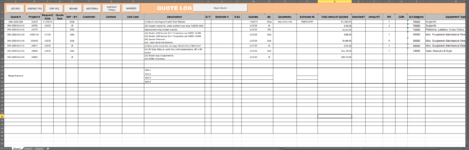Good afternoon,
I have an extensive Quote Log on a single sheet that keeps track of all the active and in progress quotes for our company.
Data is entered row by row. Column headings as shown below (Image1). As you can see I have Buttons I would like to add to do different things.
SetFocus on the first button... "Add RFQ" a user would click this button and a form pops up to enter the initial information Columns A thru I as shown in Image2 in the "INFO" frame. As you can see I have successfully created and formatted the user form (Image2 below) and linked the data to the correct cells once I click the command button within the user form called "Add RFQ."


The complexity with the last text box in the user form where the user is asked "How many items on this quote?"
I would like to have the user enter an integer from 1 to 99. and then dynamically in the frame to the Right ("ITEMS") have that integer of text boxes pop up for the user to fill with the Item description and another text bock adjacent with the Qty for that respective item.
Now, Once the user Has all the items filled in they can finally click "Add RFQ" and then what I need the cells to look like is also a little complex.
I'm thinking that I want those Items inserted to the worksheet as their own rows for linking to down stream worksheets. Therfore, If each item is inserted as it's own row I then need to to merge the left most cells Coulumns (A thru H) so the quote # and "INFO" (A thru H) still encompasses however many rows ("ITEMS") are inserted for that respective quote #.
One additional thing to think about is having the Command Button insert all this information at the top of the list instead of the next open row at the bottom, that way most recent information is always at or near the top.
Thanks guys,
Any input is much appreciated. This is the first step towards the master plan of this excel spreadsheet!
I have an extensive Quote Log on a single sheet that keeps track of all the active and in progress quotes for our company.
Data is entered row by row. Column headings as shown below (Image1). As you can see I have Buttons I would like to add to do different things.
SetFocus on the first button... "Add RFQ" a user would click this button and a form pops up to enter the initial information Columns A thru I as shown in Image2 in the "INFO" frame. As you can see I have successfully created and formatted the user form (Image2 below) and linked the data to the correct cells once I click the command button within the user form called "Add RFQ."
The complexity with the last text box in the user form where the user is asked "How many items on this quote?"
I would like to have the user enter an integer from 1 to 99. and then dynamically in the frame to the Right ("ITEMS") have that integer of text boxes pop up for the user to fill with the Item description and another text bock adjacent with the Qty for that respective item.
Now, Once the user Has all the items filled in they can finally click "Add RFQ" and then what I need the cells to look like is also a little complex.
I'm thinking that I want those Items inserted to the worksheet as their own rows for linking to down stream worksheets. Therfore, If each item is inserted as it's own row I then need to to merge the left most cells Coulumns (A thru H) so the quote # and "INFO" (A thru H) still encompasses however many rows ("ITEMS") are inserted for that respective quote #.
One additional thing to think about is having the Command Button insert all this information at the top of the list instead of the next open row at the bottom, that way most recent information is always at or near the top.
Thanks guys,
Any input is much appreciated. This is the first step towards the master plan of this excel spreadsheet!