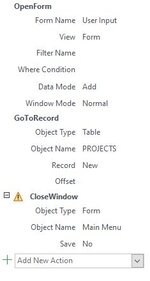I am back.
I am not sure if I went about this right, but I created all my individual input pages/forms. I then created a tabbed form and dragged those forms to their specific tab. I have a button on my menu that when clicked will open this user input form and close the main menu form. Along with that though I would like to get all the forms on new record (it currently just loads the first record in the database).
I tried with the Macro GoToRecord. I set the type as form, the object name as the form (Project Information) and set Record to New.
When I run the macro I get an error saying Project Information isn't open. It is open in the tabbed User Input Form, but the actual form itself is not open. I tried putting in the User Input for and that doesn't do anything, but doesn't return an error. So I am stuck on how to solve this. I am not sure if it is the way I inserted the forms into the tabbed form or what. I upload an image of the Macro setup.
I am not sure if I went about this right, but I created all my individual input pages/forms. I then created a tabbed form and dragged those forms to their specific tab. I have a button on my menu that when clicked will open this user input form and close the main menu form. Along with that though I would like to get all the forms on new record (it currently just loads the first record in the database).
I tried with the Macro GoToRecord. I set the type as form, the object name as the form (Project Information) and set Record to New.
When I run the macro I get an error saying Project Information isn't open. It is open in the tabbed User Input Form, but the actual form itself is not open. I tried putting in the User Input for and that doesn't do anything, but doesn't return an error. So I am stuck on how to solve this. I am not sure if it is the way I inserted the forms into the tabbed form or what. I upload an image of the Macro setup.