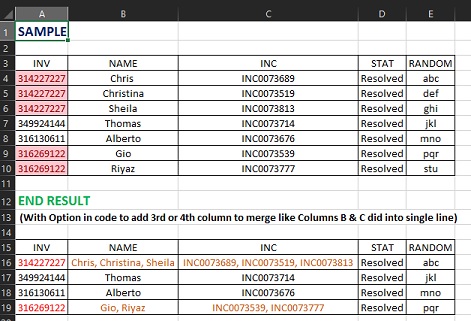Katterman
Board Regular
- Joined
- May 15, 2014
- Messages
- 103
- Office Version
- 365
- Platform
- Windows
- Mobile
- Web
Hello All
I'm looking for some assistance in creating a macro that will finds duplicate rows based on a specific cell, combine one or two other cell's values in that row (separating values by a comma space or just space) and leaving just the one row. This example shows just 1 column of combined values but more may be needed, but still based of the primary Duplicate value.
<tbody>
</tbody>
I have found some Similar VBA code HERE but the code itself only works for 2 columns.
Further down below the code and under This Category (Combine multiple duplicate rows into one Kutools for Excel)
is exactly what i'm looking for in a macro only (No Excel Interfaces required). More Info also HERE
Note: I do have a Legally Licensed copy of this KuTools Add In (And Love it) but i need a macro
for a project that multiple users will be needing this function for and obtaining multiple user licenses are not an option due to the costs attributed..
I also am unable to pull out a macro used in this add-on since it's locked down, for Obvious and respected proprietary reasons.
Thanks Everyone in Advance for Reading and possibly assisting.
Scott
I'm looking for some assistance in creating a macro that will finds duplicate rows based on a specific cell, combine one or two other cell's values in that row (separating values by a comma space or just space) and leaving just the one row. This example shows just 1 column of combined values but more may be needed, but still based of the primary Duplicate value.
| Original | End Result |
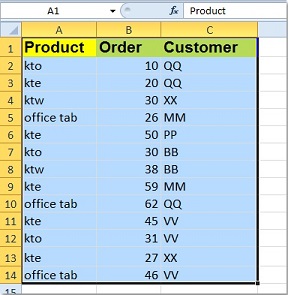
| 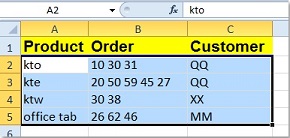
|
<tbody>
</tbody>
I have found some Similar VBA code HERE but the code itself only works for 2 columns.
Further down below the code and under This Category (Combine multiple duplicate rows into one Kutools for Excel)
is exactly what i'm looking for in a macro only (No Excel Interfaces required). More Info also HERE
Note: I do have a Legally Licensed copy of this KuTools Add In (And Love it) but i need a macro
for a project that multiple users will be needing this function for and obtaining multiple user licenses are not an option due to the costs attributed..
I also am unable to pull out a macro used in this add-on since it's locked down, for Obvious and respected proprietary reasons.
Thanks Everyone in Advance for Reading and possibly assisting.
Scott