AlanofBayCourt
New Member
- Joined
- Oct 15, 2020
- Messages
- 2
- Office Version
- 2019
- Platform
- Windows
I think I know how to put criteria, data and output range on a sheet like this:-
(Credit to Paul Kelly for the illustration)
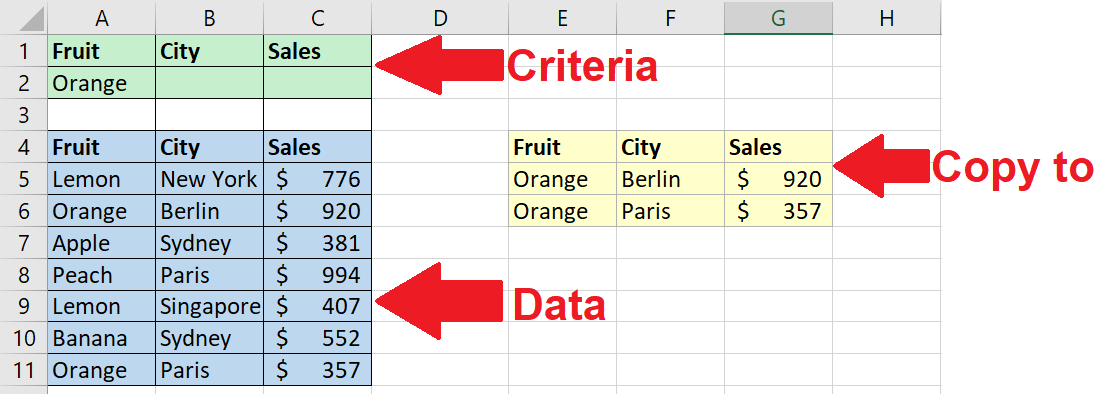
and if you edit A2 to contain <>Orange you will get everything but Oranges in the Copy To range.
I also almost understand how to use VBA to setup and run AvancedFilterCopy macros.
It all works fine except I have no idea how to replicate the setting of criteria to be not equal to something like <>Orange. I need to filter a large data sheet that has supplier codes in a column. I want to get two new sheets. One filtered to show all rows with a Supplier Code that matches a criteria. And one that shows all rows where the Supplier Code is different to the Criteria. ie <> SupplierCode.
The first sheet is easy and the second sheet works with a macro with a criteria referring to a cell in which I have typed <>SupplierCode. BUT I just can't see how to do it with VBA. Any ideas please.
(Credit to Paul Kelly for the illustration)
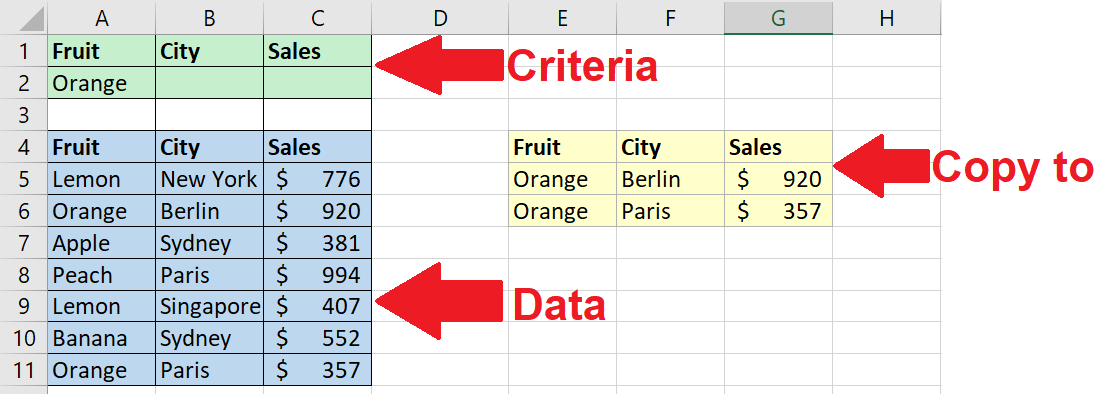
and if you edit A2 to contain <>Orange you will get everything but Oranges in the Copy To range.
I also almost understand how to use VBA to setup and run AvancedFilterCopy macros.
It all works fine except I have no idea how to replicate the setting of criteria to be not equal to something like <>Orange. I need to filter a large data sheet that has supplier codes in a column. I want to get two new sheets. One filtered to show all rows with a Supplier Code that matches a criteria. And one that shows all rows where the Supplier Code is different to the Criteria. ie <> SupplierCode.
The first sheet is easy and the second sheet works with a macro with a criteria referring to a cell in which I have typed <>SupplierCode. BUT I just can't see how to do it with VBA. Any ideas please.





