edmundmckay
New Member
- Joined
- Aug 24, 2015
- Messages
- 31
I am contacting the forum today in search of some advice/help or solution to a problem which I'm pretty sure is being caused by the size of the data I am using and what formulas I am trying to utilise within the sheet of data.
In Column H of my report (this report is 50,000 rows long) is column H. This is a list of codes which references the role of the Name in column J. The raw report only has columns A-J in it. In the table below is an extract but also the additional columns in which I want to create, columns K-O.
Columns K- N headers hold a role type which exists in column H. I am using the formula below to look up in column H the name from column J and populate in column K depending on the property reference in column D and fill down the formula to the bottom of the 50,000 report.
The formula works and does what I need it too but due to the amount of rows I am presuming, excel crashes or gets stuck. I created a Macro to perform this (see below) to try and speed up the process.
Please could someone tell me either another route to try to achieve the above without excel crashing.
I have Defined Named Ranges for the arrays of the formula arrays needed to perform the formula
ManagerTypeNames = Column J
ManagerType = Column H
PropertyREfColumn = Column D
{=INDEX(ManagerTypeNames,MATCH(1,($K$1=ManagerType)*(O2=PropertyRefColumn),0))}
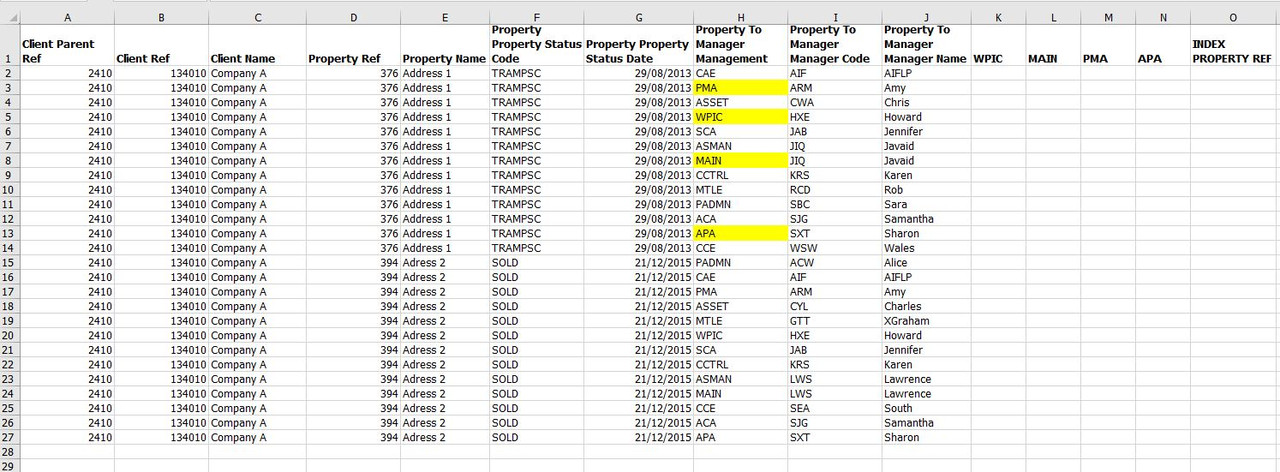
The below is the macro I have built to try and speed up the process and prevent crashing.
In Column H of my report (this report is 50,000 rows long) is column H. This is a list of codes which references the role of the Name in column J. The raw report only has columns A-J in it. In the table below is an extract but also the additional columns in which I want to create, columns K-O.
Columns K- N headers hold a role type which exists in column H. I am using the formula below to look up in column H the name from column J and populate in column K depending on the property reference in column D and fill down the formula to the bottom of the 50,000 report.
The formula works and does what I need it too but due to the amount of rows I am presuming, excel crashes or gets stuck. I created a Macro to perform this (see below) to try and speed up the process.
Please could someone tell me either another route to try to achieve the above without excel crashing.
I have Defined Named Ranges for the arrays of the formula arrays needed to perform the formula
ManagerTypeNames = Column J
ManagerType = Column H
PropertyREfColumn = Column D
{=INDEX(ManagerTypeNames,MATCH(1,($K$1=ManagerType)*(O2=PropertyRefColumn),0))}
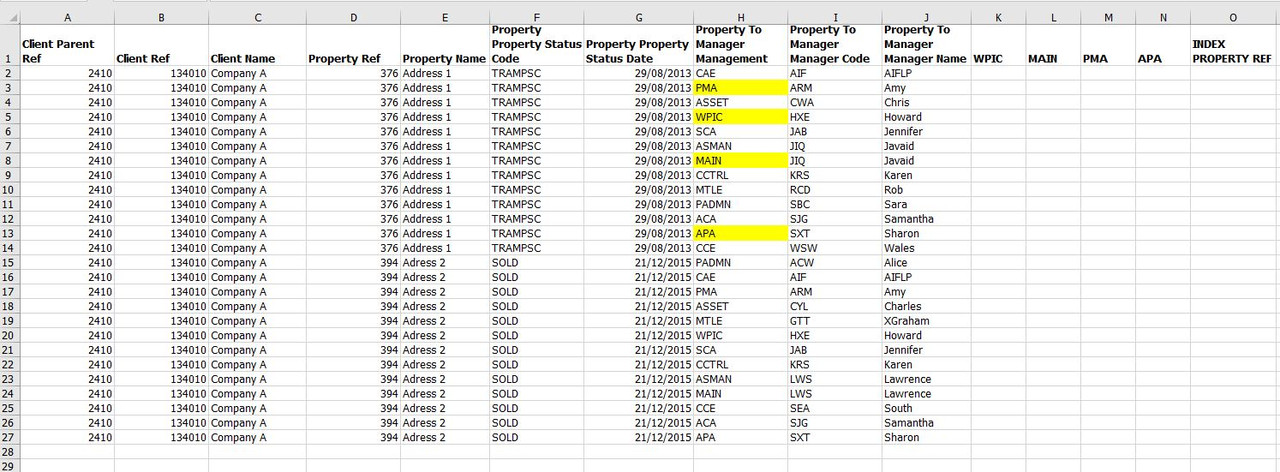
The below is the macro I have built to try and speed up the process and prevent crashing.
Code:
Sub TrampsManagerTableColumnAdd()
Application.ScreenUpdating = False
Application.DisplayStatusBar = False
Application.EnableEvents = False '
Application.Calculation = xlManual
Dim Lastrow As Long
Lastrow = Cells(Rows.Count, "J").End(xlUp).Row
'Create defined names for ranges for the index formulas'
Sheets("Tramps Manager Table Raw Data").Select
ActiveWorkbook.Names.Add Name:="ManagerType", RefersToR1C1:= _
"=OFFSET('Tramps Manager Table Raw Data'!R2C8,0,0,COUNTA('Tramps Manager Table Raw Data'!C8),1)"
ActiveWorkbook.Names("ManagerType").Comment = ""
ActiveWorkbook.Names.Add Name:="ManagerTypeNames", RefersToR1C1:= _
"=OFFSET('Tramps Manager Table Raw Data'!R2C10,0,0,COUNTA('Tramps Manager Table Raw Data'!C10),1)"
ActiveWorkbook.Names("ManagerTypeNames").Comment = ""
ActiveWorkbook.Names.Add Name:="PropertyRefColumn", RefersToR1C1:= _
"=OFFSET('Tramps Manager Table Raw Data'!R2C4,0,0,COUNTA('Tramps Manager Table Raw Data'!C4),1)"
ActiveWorkbook.Names("PropertyRefColumn").Comment = ""
'Create Columns for names per category to sit in and then a Property Ref Column purely for the index formula to utilise'
Range("K1").Select
ActiveCell.FormulaR1C1 = "WPIC"
Range("L1").Select
ActiveCell.FormulaR1C1 = "MAIN"
Range("M1").Select
ActiveCell.FormulaR1C1 = "PMA"
Range("N1").Select
ActiveCell.FormulaR1C1 = "APA"
Range("O1").Select
ActiveCell.FormulaR1C1 = "INDEX PROPERTY REF"
Range("K2").Select
' Format Paste Headers to the new Column Headers'
Range("J1").Select
Selection.Copy
Range("K1:O1").Select
Selection.pastespecial Paste:=xlPasteFormats, Operation:=xlNone, _
SkipBlanks:=False, Transpose:=False
Application.CutCopyMode = False
' pull through Property Ref for each row (this is for the index formulas below to work)'
Range("O2").Select
ActiveCell.FormulaR1C1 = "=RC[-11]"
Range("O2:O" & Lastrow).Select
Selection.FillDown
ActiveSheet.Calculate
Range("O2:O" & Lastrow).Select
Selection.Copy
Range("O2").Select
Selection.pastespecial Paste:=xlPasteValues, Operation:=xlNone, SkipBlanks _
:=False, Transpose:=False
Range("A1").Select
' Pull through the name sitting next to WPIC in the ManagerType Column'
Range("K2").Select
Selection.FormulaArray = _
"=INDEX(ManagerTypeNames,MATCH(1,(R1C11=ManagerType)*(RC[4]=PropertyRefColumn),0))"
Range("K2:K" & Lastrow).Select
Selection.FillDown
ActiveSheet.Calculate
Range("K2:K" & Lastrow).Select
Selection.Copy
Range("K2").Select
Selection.pastespecial Paste:=xlPasteValues, Operation:=xlNone, SkipBlanks _
:=False, Transpose:=False
Range("A1").Select
' Pull through the name sitting next to MAIN in the ManagerType Column'
Range("L2").Select
Selection.FormulaArray = _
"=INDEX(ManagerTypeNames,MATCH(1,(R1C12=ManagerType)*(RC[3]=PropertyRefColumn),0))"
Range("L2:L" & Lastrow).Select
Selection.FillDown
ActiveSheet.Calculate
Range("L2:L" & Lastrow).Select
Selection.Copy
Range("L2").Select
Selection.pastespecial Paste:=xlPasteValues, Operation:=xlNone, SkipBlanks _
:=False, Transpose:=False
Range("A1").Select
' Pull through the name sitting next to PMA in the ManagerType Column'
Range("M2").Select
Selection.FormulaArray = _
"=INDEX(ManagerTypeNames,MATCH(1,(R1C13=ManagerType)*(RC[2]=PropertyRefColumn),0))"
Range("M2:M" & Lastrow).Select
Selection.FillDown
ActiveSheet.Calculate
Range("M2:M" & Lastrow).Select
Selection.Copy
Range("M2").Select
Selection.pastespecial Paste:=xlPasteValues, Operation:=xlNone, SkipBlanks _
:=False, Transpose:=False
Range("A1").Select
' Pull through the name sitting next to APA in the ManagerType Column'
Range("N2").Select
Selection.FormulaArray = _
"=INDEX(ManagerTypeNames,MATCH(1,(R1C14=ManagerType)*(RC[1]=PropertyRefColumn),0))"
Range("N2:N" & Lastrow).Select
Selection.FillDown
ActiveSheet.Calculate
Range("N2:N" & Lastrow).Select
Selection.Copy
Range("N2").Select
Selection.pastespecial Paste:=xlPasteValues, Operation:=xlNone, SkipBlanks _
:=False, Transpose:=False
Range("A1").Select
Range("A1").Select
Application.ScreenUpdating = True
Application.DisplayStatusBar = True
Application.EnableEvents = True
Application.Calculation = xlAutomatic
MsgBox ("Tramp Manager Table Column Update Macro Complete")
End Sub
Last edited by a moderator:





