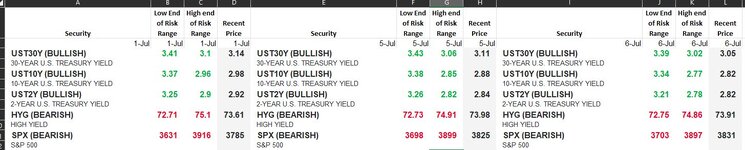Hello everyone,
I basically need help making this happen.
Is it possible to append the data on my columns A B C D with the data on the columns E F G H and so on.
Basically, the data looks like this when extracted (sample image attached)
I'd like to keep the headers in row 1 and add another column for the date which is currently on row 2 and will have a Date as header.
Each column under Security should append the Security column on column A and so on and basically end up with a total of 5 columns (Security, Low End of Risk Range, High end of Risk Range, Recent Price and Date)
I hope it makes sense
I basically need help making this happen.
Is it possible to append the data on my columns A B C D with the data on the columns E F G H and so on.
Basically, the data looks like this when extracted (sample image attached)
I'd like to keep the headers in row 1 and add another column for the date which is currently on row 2 and will have a Date as header.
Each column under Security should append the Security column on column A and so on and basically end up with a total of 5 columns (Security, Low End of Risk Range, High end of Risk Range, Recent Price and Date)
I hope it makes sense