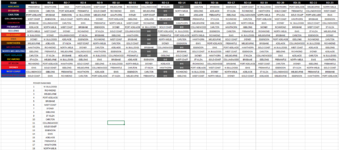Hi there,
I'm looking for a way to colour scale a table that contains text, based on rankings assigned to that text (essentially pairing ordinal ranks with nominal data, and carrying those ranks across as a means to provide colour scaling).
Example image attached - basically I want the table cells that contain higher ranked nominal data (in this case team names in the power rankings) to appear red and scale down from there (shades of red, orange, yellow and green).
Ideally this would entail a customisable solution, where the power rankings can change and table colour scaling updates accordingly from there.
Any help would be greatly appreciated
Cheers, Smok3y.
I'm looking for a way to colour scale a table that contains text, based on rankings assigned to that text (essentially pairing ordinal ranks with nominal data, and carrying those ranks across as a means to provide colour scaling).
Example image attached - basically I want the table cells that contain higher ranked nominal data (in this case team names in the power rankings) to appear red and scale down from there (shades of red, orange, yellow and green).
Ideally this would entail a customisable solution, where the power rankings can change and table colour scaling updates accordingly from there.
Any help would be greatly appreciated
Cheers, Smok3y.