I found the code below online and was able to tweak it a little to suit my needs. It basically imports all of the data out of a list of data files located within a directory. The problem is that at the end of the imported data, there are about 20 rows of unrecognizable text. Here is a screenshot on Imgur of what I see right after the last row of data:
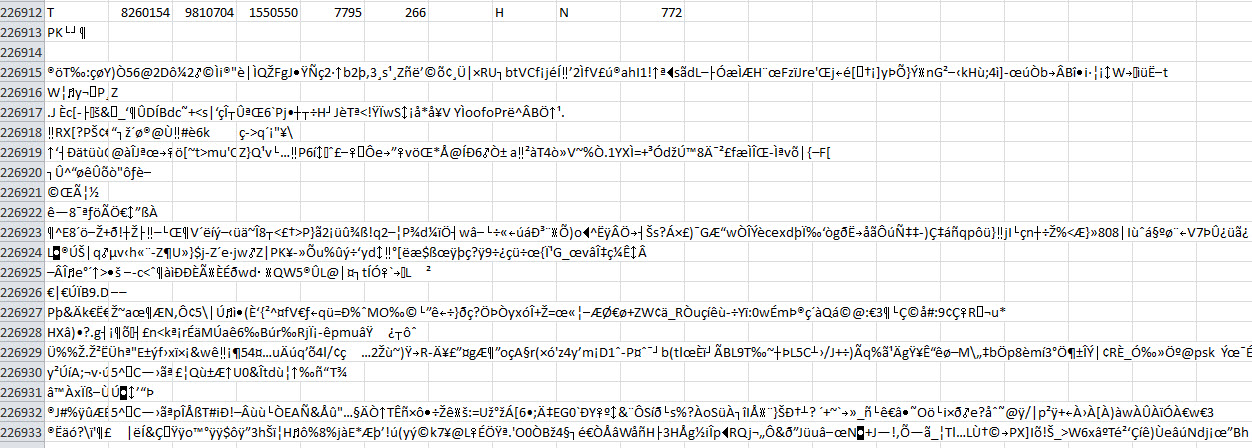
Here is the code that I found. For the most part it seems to work and I can manually delete the rows of unrecognizable text but preventing it from appearing would be nice.
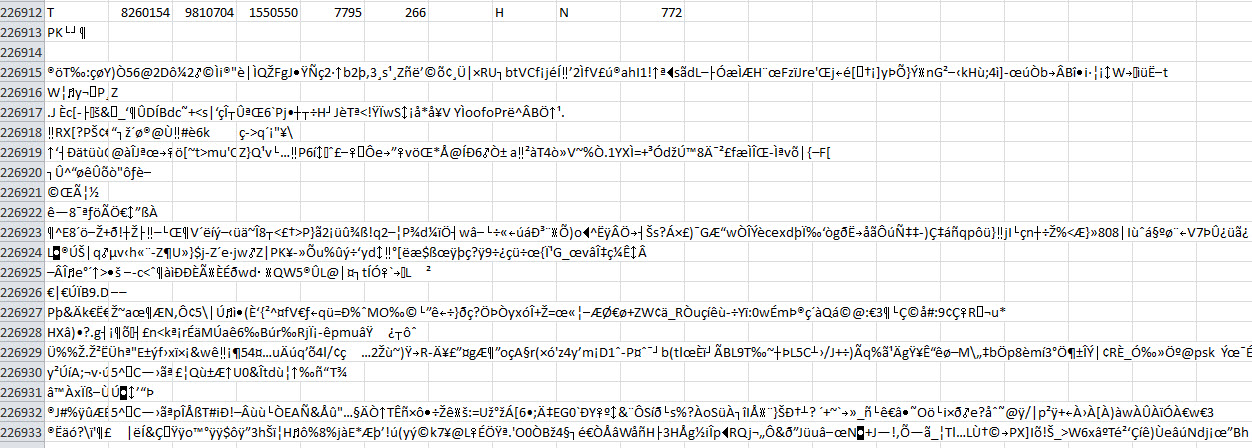
Here is the code that I found. For the most part it seems to work and I can manually delete the rows of unrecognizable text but preventing it from appearing would be nice.
Code:
Sub ReadFilesIntoActiveSheet()
Dim fso As FileSystemObject
Dim folder As folder
Dim file As file
Dim FileText As TextStream
Dim TextLine As String
Dim Items() As String
Dim i As Long
Dim cl As Range
' Get a FileSystem object
Set fso = New FileSystemObject
' get the directory you want
Set folder = fso.GetFolder("C:\Ded\")
' set the starting point to write the data to
Set cl = ActiveSheet.Cells(1, 1)
' Loop thru all files in the folder
For Each file In folder.Files
' Open the file
Set FileText = file.OpenAsTextStream(ForReading)
' Read the file one line at a time
Do While Not FileText.AtEndOfStream
TextLine = FileText.ReadLine
' Parse the line into , delimited pieces
Items = Split(TextLine, ",")
' Put data on one row in active sheet
For i = 0 To UBound(Items)
cl.Offset(0, i).Value = Items(i)
Next
' Move to next row
Set cl = cl.Offset(1, 0)
Loop
' Clean up
FileText.Close
Next file
Set FileText = Nothing
Set file = Nothing
Set folder = Nothing
Set fso = Nothing
End Sub
Last edited:





