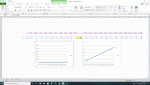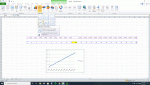I copied an Excel file that has several graph charts to my new laptop. The laptop file is reading the "max" chart values differently.
The charts have 2 rows of data. One row is the date across the top, the other is number data across, below the date.
There is one large (reference) number down a column in the middle of the number data row. The "date" cell for that column is blank so the number doesn't register on the chart.
The average number data across is 25. The (reference) number is about 500. The reference number is not charted, but the max chart value is greatly increased.
On my old computer, the auto-adjust max number works as I want, with a max about 40, but the chart on new laptop gives a max of 600 (which compresses the chart lines very much).
I know I can set the chart to have a "FIXED" max number, but I would prefer it to "AUTO-ADJUST", but not count the one large number.
Any suggestions? Thanks!
data example...
9/1__9/2__9/3__9/4_________9/5__9/6__9/7
20___28___25___27___500____23__28___21
The charts have 2 rows of data. One row is the date across the top, the other is number data across, below the date.
There is one large (reference) number down a column in the middle of the number data row. The "date" cell for that column is blank so the number doesn't register on the chart.
The average number data across is 25. The (reference) number is about 500. The reference number is not charted, but the max chart value is greatly increased.
On my old computer, the auto-adjust max number works as I want, with a max about 40, but the chart on new laptop gives a max of 600 (which compresses the chart lines very much).
I know I can set the chart to have a "FIXED" max number, but I would prefer it to "AUTO-ADJUST", but not count the one large number.
Any suggestions? Thanks!
data example...
9/1__9/2__9/3__9/4_________9/5__9/6__9/7
20___28___25___27___500____23__28___21