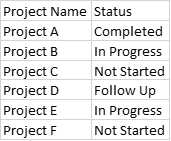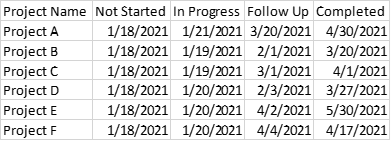ClockingClock
New Member
- Joined
- Mar 28, 2022
- Messages
- 1
- Office Version
- 365
- Platform
- Windows
Hi, I have a sheet where several people manage for multiple projects.
In Sheet1, Column A has Project Names and Column B shows the status of each project.
Each project should have four stages; Not Started, In Progress, Follow up, and Completed, and I am trying to create a separate tab, Sheet2, that lists the Status and when it was changed.
For instance, if I change the status of Project A from "In Progress" to "Complete" in Sheet1, I want Sheet2 to show the date when Project A changed its status – an image is inserted below –.
In Sheet2, I am going to insert a formula to display project names, but it is very difficult for me to create a macro to record dates per status change while matching each project.
I would really appreciate it if you could please help me set up a macro to automatically copy and paste the status column (when there is a change) and insert date.
In Sheet1, Column A has Project Names and Column B shows the status of each project.
Each project should have four stages; Not Started, In Progress, Follow up, and Completed, and I am trying to create a separate tab, Sheet2, that lists the Status and when it was changed.
For instance, if I change the status of Project A from "In Progress" to "Complete" in Sheet1, I want Sheet2 to show the date when Project A changed its status – an image is inserted below –.
In Sheet2, I am going to insert a formula to display project names, but it is very difficult for me to create a macro to record dates per status change while matching each project.
I would really appreciate it if you could please help me set up a macro to automatically copy and paste the status column (when there is a change) and insert date.