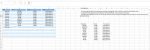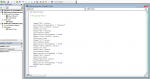Hi everyone!
I have a table, with Monthly Expenses. Each Month should have recurring Expenses, and I don't wish to have to type the information every Month. If there's a way to automatically import the data into the corresponding cells in my table, it would be greatly appreciated! I have included screenshots and the existing macro code that I am running. I'm not great with VBA, so I created a Recorded Macro. This only works with January, in cell A2, but I'd like to get it to run on the first occurrence of every Month.


I have a table, with Monthly Expenses. Each Month should have recurring Expenses, and I don't wish to have to type the information every Month. If there's a way to automatically import the data into the corresponding cells in my table, it would be greatly appreciated! I have included screenshots and the existing macro code that I am running. I'm not great with VBA, so I created a Recorded Macro. This only works with January, in cell A2, but I'd like to get it to run on the first occurrence of every Month.
VBA Code:
Sub Recurring()
'
' Recurring Macro
'
'
Range("A2").Select
ActiveCell.FormulaR1C1 = "January"
Range("$J$11:$J$20").Select
Selection.Copy
Range("B2").Select
ActiveSheet.Paste
Application.CutCopyMode = False
Range("$L$11:$L$20").Select
Selection.Copy
Range("C2").Select
ActiveSheet.Paste
Application.CutCopyMode = False
Range("$N$11:$N$20").Select
Selection.Copy
Range("D2").Select
ActiveSheet.Paste
Application.CutCopyMode = False
Range("A2").Select
Selection.Copy
Range("A3:A11").Select
ActiveSheet.Paste
Application.CutCopyMode = False
Range("A12").Select
End Sub