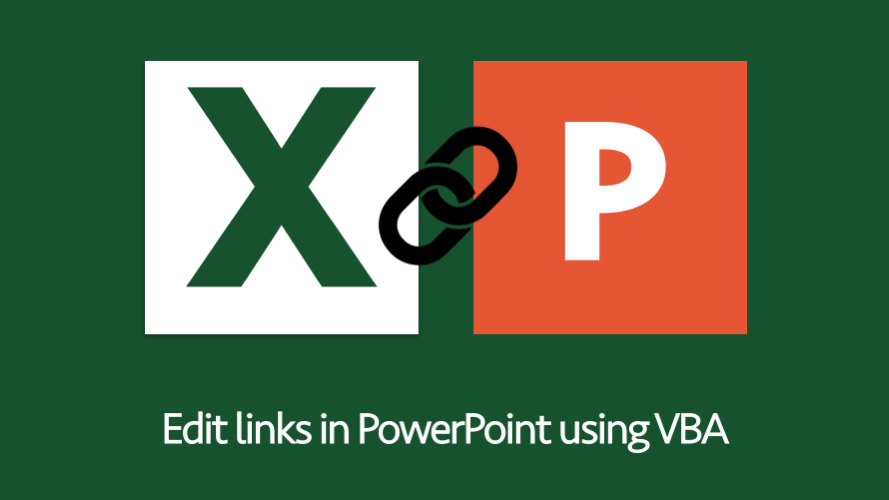Toffeeman1975
New Member
- Joined
- Jun 10, 2021
- Messages
- 3
- Office Version
- 365
Hello All,
Would appreciate if someone could point me in the direction of a couple of options I could possibly explore.
I currently put a monthly deck together consistly of 30 slides (tables and graphs) copied and pasted with the links into powerpoint. For the first 3 months the powerpoint file was updating automatically, no issues, however I had to move both the excel and Powerpoint file to a different file path location.
I have since found that the links do not automatically update into powerpoint even though I have re-linked in every slide. The only way it allows me to update the slide is by manually selecting the edit update link and change source by selecting the updated excel file (doing this around 30 times).
Could someone please advise what might be the reason for powerpoint not to automatically update? The automatic box update is also ticked. Both the excel and powerpoint files are saved down with the same naming conventions for each month.
Any help would be much appreciated.
Thanks
Would appreciate if someone could point me in the direction of a couple of options I could possibly explore.
I currently put a monthly deck together consistly of 30 slides (tables and graphs) copied and pasted with the links into powerpoint. For the first 3 months the powerpoint file was updating automatically, no issues, however I had to move both the excel and Powerpoint file to a different file path location.
I have since found that the links do not automatically update into powerpoint even though I have re-linked in every slide. The only way it allows me to update the slide is by manually selecting the edit update link and change source by selecting the updated excel file (doing this around 30 times).
Could someone please advise what might be the reason for powerpoint not to automatically update? The automatic box update is also ticked. Both the excel and powerpoint files are saved down with the same naming conventions for each month.
Any help would be much appreciated.
Thanks