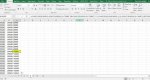Hello,
I remember that excel could complete a sequence is we gave it the first elements.
In this case I'm writing in three different cells (same column) A, B C and I want excel to do the rest as I drag it down: D E F and so on. But if do it I get A B C again...
Is there anything that i have to do??
I'm using Excel for mac 2011
Thanks in advance,
C
I remember that excel could complete a sequence is we gave it the first elements.
In this case I'm writing in three different cells (same column) A, B C and I want excel to do the rest as I drag it down: D E F and so on. But if do it I get A B C again...
Is there anything that i have to do??
I'm using Excel for mac 2011
Thanks in advance,
C