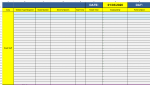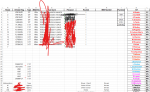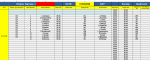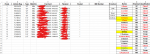HappyChappy
Active Member
- Joined
- Jan 26, 2013
- Messages
- 378
- Office Version
- 2019
- 2010
- 2007
- Platform
- Windows
i have to sheets sheet one coloum D is where the name goes. it uses vlookup to to populate coloum G with the two letter found on sheet2 coloum L
it works fine apart from spelling mistakes. is it possible to start typing the name in D and it to start prompting the name as you start to type so you can choose from a name shown.
it is always a letter then fullstop followed by the surname no spaces
the formula for the vloopup is as follows:- =IFERROR(IF(D3="","",VLOOKUP(D3,Lookups!$K$1:$L$80,2,FALSE)),"") but i don't think this matters as it's just the name in colum D that I want to auto lookup.
As you can see some of the names are quite challenging to remember the spellings.
I don't want to lock the cell as sometimes new names are needed to be added and later the sheet 2 would be updated to reflect the changes
it works fine apart from spelling mistakes. is it possible to start typing the name in D and it to start prompting the name as you start to type so you can choose from a name shown.
it is always a letter then fullstop followed by the surname no spaces
the formula for the vloopup is as follows:- =IFERROR(IF(D3="","",VLOOKUP(D3,Lookups!$K$1:$L$80,2,FALSE)),"") but i don't think this matters as it's just the name in colum D that I want to auto lookup.
As you can see some of the names are quite challenging to remember the spellings.
I don't want to lock the cell as sometimes new names are needed to be added and later the sheet 2 would be updated to reflect the changes