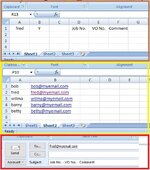damian_r_Home
Board Regular
- Joined
- Jan 8, 2005
- Messages
- 231
- Office Version
- 365
- 2007
- Platform
- Windows
Morning all.
I know that the following is possible and is likely done in VBA or a macro (trust me when I say that's the limit of my knowledge on either of them but for the rest of this post I'll refer to it as code) but I'm looking for an email to be sent via Microsoft Outlook when a cell has a certain value entered into it.
But there is a little more to that as well as follows - hopefully the image will help with what I need some serious high level help with
On Sheet 1 name/initials will be entered in column A.
When Y is entered in column B, the code will need to go to sheet 2, scan down the list of names in column A so that it can find the correct email in column B.
The code then needs to open up a Microsoft new email with the correct email address AND in the subject line take the data from sheet 1 cells and place it in the subject of the email

In many ways I know that this may all sound very simple but in reality I know it will be a big thing to get this to work and anyone brave enough to try and get this to work will have to remember that when it comes to this level of code I have absolutely no idea whatsoever of what id be doing.
Best wishes
Damian
I know that the following is possible and is likely done in VBA or a macro (trust me when I say that's the limit of my knowledge on either of them but for the rest of this post I'll refer to it as code) but I'm looking for an email to be sent via Microsoft Outlook when a cell has a certain value entered into it.
But there is a little more to that as well as follows - hopefully the image will help with what I need some serious high level help with
On Sheet 1 name/initials will be entered in column A.
When Y is entered in column B, the code will need to go to sheet 2, scan down the list of names in column A so that it can find the correct email in column B.
The code then needs to open up a Microsoft new email with the correct email address AND in the subject line take the data from sheet 1 cells and place it in the subject of the email
In many ways I know that this may all sound very simple but in reality I know it will be a big thing to get this to work and anyone brave enough to try and get this to work will have to remember that when it comes to this level of code I have absolutely no idea whatsoever of what id be doing.
Best wishes
Damian