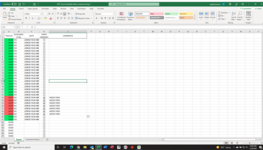I am working on a spreadsheet to keep a live status on all the trucks in our company's fleet. This is to avoid our truck mechanics having to call our shop supervisor and then him having to call our dispatcher to update her on a trucks status. Using this spreadsheet the mechanic can update this sheet and the supervisor and dispatcher will receive updates whenever a truck status is changed.
What I'm struggling with; I want to be able to copy any comments about why a truck was down and have them export to a second sheet labeled 'Comment History'. On this sheet I would like the truck number, date and comment to export over. I was able to record a basic macro to copy all of that over but I wasn't able to get it to paste over in the next available row. I think I need to write code in VBA to accomplish this.
I attached a picture of the spreadsheet to give you an idea of what I'm looking at.
What I'm struggling with; I want to be able to copy any comments about why a truck was down and have them export to a second sheet labeled 'Comment History'. On this sheet I would like the truck number, date and comment to export over. I was able to record a basic macro to copy all of that over but I wasn't able to get it to paste over in the next available row. I think I need to write code in VBA to accomplish this.
I attached a picture of the spreadsheet to give you an idea of what I'm looking at.