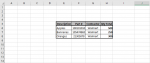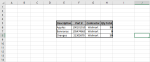CheeseItzz
New Member
- Joined
- Aug 31, 2020
- Messages
- 1
- Office Version
- 365
- Platform
- Windows
Totals for the year:

Totals for March:

Hello Excel team!
Not sure if this is possible, but I'm wondering if rows can be hidden and un hidden in real time based on a specific value of the cell in that row. I say real time because that cells value will be changing per specific search criteria(s).
Pictured above is SHEET "Total". The data that is in column H in rows 6, 7, 8 is being collected from SHEET "Months"(not shown). "Months" has a table of information that can be filtered to show something specific. When I filter the data on SHEET "Months", the values in SHEET "totals" column H cells 6, 7, and 8 change to show me totals on what I am looking at specifically.
EX:
SHEET Months unfiltered show the values you see in PICTURE 1 for sheet "Total"
SHEET Months filtered to show only fruit in the month of March, the values become like PICTURE 2 for sheet "Total"
What I am trying to do is have any row(s) that show a value of 0 , like bananas above, to be hidden. BUT If I un-filter my search and the cell values change above 0 I want that row to un-hide.
EX:
SHEET Months is showing the month of March only so SHEET "Totals" row 7 "Bananas" should be hidden because there are no bananas in that month.
SHEET Months is unfiltered and in SHEET "Totals" the value of 350 is returned to cell H7, that row should now be unhidden and I should now see all three fruits
Obviously I'm using fruits to protect data on my project lol. On my totals sheet I have 300 rows of product and growing. I would like to be able to see only the product I need to based on my search for ordering and planning purposes. Thank you everyone for your help with this, even if its a simple answer.
Totals for March:
Hello Excel team!
Not sure if this is possible, but I'm wondering if rows can be hidden and un hidden in real time based on a specific value of the cell in that row. I say real time because that cells value will be changing per specific search criteria(s).
Pictured above is SHEET "Total". The data that is in column H in rows 6, 7, 8 is being collected from SHEET "Months"(not shown). "Months" has a table of information that can be filtered to show something specific. When I filter the data on SHEET "Months", the values in SHEET "totals" column H cells 6, 7, and 8 change to show me totals on what I am looking at specifically.
EX:
SHEET Months unfiltered show the values you see in PICTURE 1 for sheet "Total"
SHEET Months filtered to show only fruit in the month of March, the values become like PICTURE 2 for sheet "Total"
What I am trying to do is have any row(s) that show a value of 0 , like bananas above, to be hidden. BUT If I un-filter my search and the cell values change above 0 I want that row to un-hide.
EX:
SHEET Months is showing the month of March only so SHEET "Totals" row 7 "Bananas" should be hidden because there are no bananas in that month.
SHEET Months is unfiltered and in SHEET "Totals" the value of 350 is returned to cell H7, that row should now be unhidden and I should now see all three fruits
Obviously I'm using fruits to protect data on my project lol. On my totals sheet I have 300 rows of product and growing. I would like to be able to see only the product I need to based on my search for ordering and planning purposes. Thank you everyone for your help with this, even if its a simple answer.