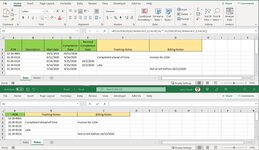Brookelynn86
New Member
- Joined
- Dec 22, 2021
- Messages
- 1
- Office Version
- 365
- Platform
- Windows
Forgive me I am a noob.
I have an excel workbook that pulls data from an outside source that ends up adding rows for the new data. There are columns where we type in notes pertaining to the data in that row. I am trying to find out if it's possible to have the typed information automatically move with the same data in the row when updating and new rows get added, as currently the typed information is sitting in the same row it was written but now the data in that row is not the same as what it was previously. If that makes sense.
I really appreciate any assistance and look forward to learning something new!
The first (5) columns pulls from a hidden data sheet. The data sheet contains information pulled from outside source via Query. The following columns are for notes to enter manually.
The sorting has to be by PO# ascending for consistency.
We often have added PO#s to pull from our system when we update the data, and those rows get added in and push the other data down.
I want the manually entered notes to automatically follow the cells in column 1 when a new row is added. I can't seem to figure it out.

I have an excel workbook that pulls data from an outside source that ends up adding rows for the new data. There are columns where we type in notes pertaining to the data in that row. I am trying to find out if it's possible to have the typed information automatically move with the same data in the row when updating and new rows get added, as currently the typed information is sitting in the same row it was written but now the data in that row is not the same as what it was previously. If that makes sense.
I really appreciate any assistance and look forward to learning something new!
The first (5) columns pulls from a hidden data sheet. The data sheet contains information pulled from outside source via Query. The following columns are for notes to enter manually.
The sorting has to be by PO# ascending for consistency.
We often have added PO#s to pull from our system when we update the data, and those rows get added in and push the other data down.
I want the manually entered notes to automatically follow the cells in column 1 when a new row is added. I can't seem to figure it out.