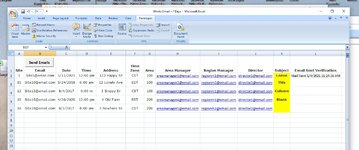jevi
Active Member
- Joined
- Apr 13, 2010
- Messages
- 339
- Office Version
- 2016
- Platform
- Windows
Hi all,
I have an excel file that I have an expiration date and I would like that when the date is -15 days before expire to send an email automatically based on some cells information to the outlook email. I have read a lot of articles and it sounds as if the file of excel is closed cannot work to send this message automatically from excel file to outlook....so the file should be opened, I am right? Still, I would prefer that it could work with the file closed but still, I can handle it also as the file I can save it in XLSTART so it would automatically open every time I open the computer.
My example:
So the message with be sent always to the same 3 email addresses but I would like the message to be based on Cell B, C, D, E
Message:
The contract " cell B2" with "cell C2" date of contract " cell D2" that expires " cell E2".
Thank you,
Signature
I did a lot of research online but I did find something that suits my case. Thank you for the help.
I have an excel file that I have an expiration date and I would like that when the date is -15 days before expire to send an email automatically based on some cells information to the outlook email. I have read a lot of articles and it sounds as if the file of excel is closed cannot work to send this message automatically from excel file to outlook....so the file should be opened, I am right? Still, I would prefer that it could work with the file closed but still, I can handle it also as the file I can save it in XLSTART so it would automatically open every time I open the computer.
My example:
So the message with be sent always to the same 3 email addresses but I would like the message to be based on Cell B, C, D, E
Message:
The contract " cell B2" with "cell C2" date of contract " cell D2" that expires " cell E2".
Thank you,
Signature
| A | B | C | D | E | F | G |
| 1 | Contract Type | Description | Date of Contract | Due to | Alert | Email to |
| 2 | Maintenance Webex | Technical administration | 10/01/2020 | 30/09/2021 | TRUE | |
| 3 | Utility | Electricity, water | 01/02/2019 | 05/11/2021 | FALSE |
I did a lot of research online but I did find something that suits my case. Thank you for the help.