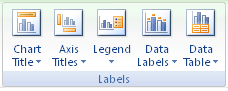HalpClueless
New Member
- Joined
- Mar 18, 2015
- Messages
- 2
I have a stacked area showing resource use across time. Each resource is categorized by:
Chemical ChemA, ChemB, ChemC etc. (values change by month)
Cost cheap/expensive (does not change by month per chemical)
Region AUS/EU/NA (does not change by month per chemical)
I slice/pivot the data so the viewer can elect to see only cheap chemicals, or only AUS chemicals, or only cheap AUS chemicals etc. as desired.
Example data and pivots below (I hope?):
<colgroup><col width="83" span="15" style="width:62pt"> </colgroup><tbody>
</tbody>


Anyway, I want to label the areas representing each chemical, so viewers can easily see which are which. I can add data labels one-by-one by selecting add data labels -> format data labels -> uncheck "Value" and check "Series Name". However, these labels all appear in the middle of the chart (over June 2015)...some series may be flat (0) at that month so the labels look awkward and are all bunched up, especially for a large number of different chemicals.
If I try to move the labels, Excel 2013 adds leader lines to where the axes cross - and they get re-added whenever I change the pivot filters.
Is there a better way to do this?
Thanks!
HalpClueless
Chemical ChemA, ChemB, ChemC etc. (values change by month)
Cost cheap/expensive (does not change by month per chemical)
Region AUS/EU/NA (does not change by month per chemical)
I slice/pivot the data so the viewer can elect to see only cheap chemicals, or only AUS chemicals, or only cheap AUS chemicals etc. as desired.
Example data and pivots below (I hope?):
| Chemical | Price | Region | Jan-15 | Feb-15 | Mar-15 | Apr-15 | May-15 | Jun-15 | Jul-15 | Aug-15 | Sep-15 | Oct-15 | Nov-15 | Dec-15 |
| ChemA | Cheap | NA | 20 | 40 | 50 | 55 | 52 | 38 | 30 | 15 | 0 | 0 | 0 | 0 |
| ChemB | Cheap | NA | 0 | 0 | 0 | 20 | 40 | 50 | 55 | 52 | 38 | 30 | 15 | 15 |
| ChemC | Cheap | EU | 10 | 20 | 25 | 37.5 | 46 | 44 | 42.5 | 33.5 | 19 | 15 | 7.5 | 7.5 |
| ChemD | Expensive | EU | 0 | 0 | 0 | 20 | 40 | 50 | 30 | 15 | 0 | 15 | 0 | 0 |
| ChemF | Expensive | EU | 10 | 20 | 25 | 37.5 | 46 | 44 | 55 | 52 | 38 | 52 | 38 | 30 |
| ChemG | Expensive | AUS | 0 | 0 | 44 | 42.5 | 33.5 | 19 | 15 | 44 | 55 | 44 | 55 | 52 |
| ChemH | Expensive | AUS | 15 | 15 | 50 | 30 | 15 | 0 | 0 | 19 | 15 | 19 | 15 | 33.5 |
| ChemI | Expensive | AUS | 7.5 | 7.5 | 44 | 55 | 52 | 38 | 30 | 0 | 0 | 19 | 15 | 33.5 |
<colgroup><col width="83" span="15" style="width:62pt"> </colgroup><tbody>
</tbody>


Anyway, I want to label the areas representing each chemical, so viewers can easily see which are which. I can add data labels one-by-one by selecting add data labels -> format data labels -> uncheck "Value" and check "Series Name". However, these labels all appear in the middle of the chart (over June 2015)...some series may be flat (0) at that month so the labels look awkward and are all bunched up, especially for a large number of different chemicals.
If I try to move the labels, Excel 2013 adds leader lines to where the axes cross - and they get re-added whenever I change the pivot filters.
Is there a better way to do this?
Thanks!
HalpClueless