JenniferMurphy
Well-known Member
- Joined
- Jul 23, 2011
- Messages
- 2,532
- Office Version
- 365
- Platform
- Windows
I uploaded a workbook to this Dropbox folder:
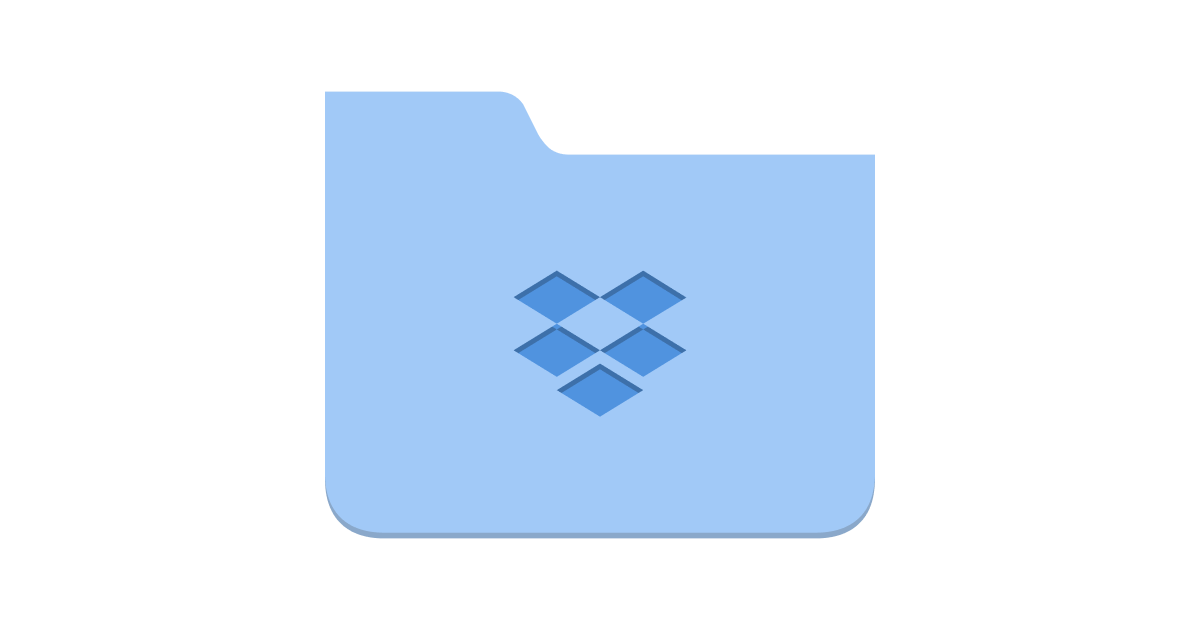
It has a table used to generate a chart. Cols D & D contain dates. Cols E & F contain data for scatter plots. Cols G-I contain band width data for stacked area plots. The plan is to shows the two scatter plots on top of the three horizontal bands.
I select all 7 columns and insert a either a scatter chart and change the other three to stacked area plots or insert a stacked area chart and change the other two to scatter plots.
The labels and tick marks on the horizontal axis change depending on which chart type I select first. If I start with stacked area charts, I get days and dates. If I start with scatter charts, I get counting numbers. After I change the other two types, both charts have the days and dates.
Can someone explain what is going on here?
It has a table used to generate a chart. Cols D & D contain dates. Cols E & F contain data for scatter plots. Cols G-I contain band width data for stacked area plots. The plan is to shows the two scatter plots on top of the three horizontal bands.
I select all 7 columns and insert a either a scatter chart and change the other three to stacked area plots or insert a stacked area chart and change the other two to scatter plots.
The labels and tick marks on the horizontal axis change depending on which chart type I select first. If I start with stacked area charts, I get days and dates. If I start with scatter charts, I get counting numbers. After I change the other two types, both charts have the days and dates.
Can someone explain what is going on here?





