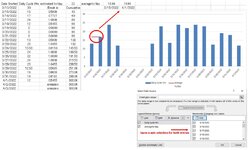I am trying to make a basic chart and really struggling with getting to show what I am after.
The selection I chose is Clustered Column – Line.
What I want to show is, columns of my daily hours, in Columns.
X axis is the date, Y axis is the daily hour number.
Each day has it’s own entry.
This part is doing what I want it to.
For the line portion is where the trouble is.
I’ve got the start date in one cell, and the and an average of the hours above it for the entire selection.
Next to that I have the current date and the same calculation for the hours above that.
This should just make a straight horizontal line across the chart, the date axis is the same for the charts.
The graph will only show the line portion over the first two dates it seems, the line should go from 3-15 through 4-1 on the graph.
Ideas on what I am doing wrong?
Maybe there is a better chart selection?
I'm baffled
The selection I chose is Clustered Column – Line.
What I want to show is, columns of my daily hours, in Columns.
X axis is the date, Y axis is the daily hour number.
Each day has it’s own entry.
This part is doing what I want it to.
For the line portion is where the trouble is.
I’ve got the start date in one cell, and the and an average of the hours above it for the entire selection.
Next to that I have the current date and the same calculation for the hours above that.
This should just make a straight horizontal line across the chart, the date axis is the same for the charts.
The graph will only show the line portion over the first two dates it seems, the line should go from 3-15 through 4-1 on the graph.
Ideas on what I am doing wrong?
Maybe there is a better chart selection?
I'm baffled