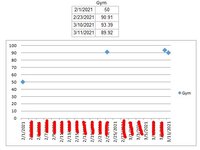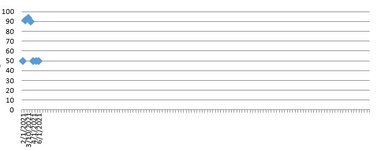Hello, I have always had trouble trying to get specific dates to show as my X-axis.
I have the dates that I want to show in my data, but when I grab them by using a line graph, or scatter plot, Excel always fills in the gaps with other dates which are in between.
I don't want these dates, only the dates in my data.
I've uploaded a basic screen shot to show what I am talking about.
Such a simple situation, but I always have trouble trying to make this happen.
I'd be fine with the X-axis being 4 points and I'll add to this as time progresses.
Suggestions?
Thank you!
I have the dates that I want to show in my data, but when I grab them by using a line graph, or scatter plot, Excel always fills in the gaps with other dates which are in between.
I don't want these dates, only the dates in my data.
I've uploaded a basic screen shot to show what I am talking about.
Such a simple situation, but I always have trouble trying to make this happen.
I'd be fine with the X-axis being 4 points and I'll add to this as time progresses.
Suggestions?
Thank you!