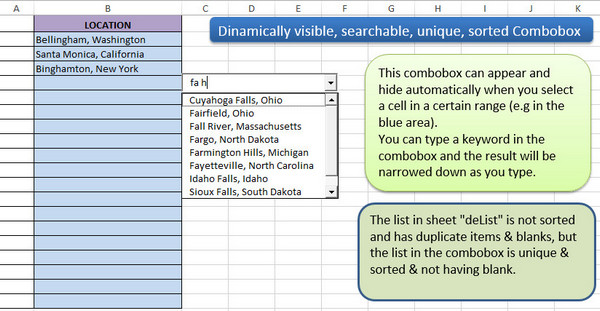dougmarkham
Active Member
- Joined
- Jul 19, 2016
- Messages
- 252
- Office Version
- 365
- Platform
- Windows
Hi Folks,
I have a time-sheet workbook with two worksheets (ws). In sheet 1 (the time-sheet ws), Column A is "Employee".
Time-sheet worksheet.
<tbody>
</tbody>
I wish to be able to start typing a different employee on each row of column A (these employees are temporary workers) and have a drop-down offer me matching results to select.
Worksheet 2 is a master list of temporary employee names on.
<tbody>
</tbody>
Goal:
a) I envision the user to be able to start typing an employee name,
b) ...as the user is typing, I would like excel to search the master list and offer a set of matching names (a list which shrinks as the user types).
c) I would like the user to be able to select the correct employee name and have that name populate the cell (i.e., to use the down arrow key to select the desired option and press the enter key to populate the cell).
What I've already found from searches:
*There are multiple options to create an ActiveX text box for creating a searchable drop-down; however, these don't offer any way of making every cell in a column of a table to become a searchable-drop-down.
*I've found a few methods using formulas: they tend to offer only the option to click on the drop-down arrow, rather than drop-down list as you type. I'm trying to get away from options which cause the user's hands to leave the keyboard to operate a mouse.
The end goal would be to facilitate the above for existing temporary employees; however, if the employee is a new worker, I am looking to use VBA to transfer the new name from the a cell in column A to the master list via clicking a form control button.
Would anybody be willing to help me find a viable way to do this?
Due to restrictions, I don't think I'll be able to install any add-ins: just VBA, userforms and formulas.
Kind regards,
Doug.
I have a time-sheet workbook with two worksheets (ws). In sheet 1 (the time-sheet ws), Column A is "Employee".
Time-sheet worksheet.
| Employee | Start time | Finish time | Hours worked |
| Joe Blogs | |||
| Jane Doe |
<tbody>
</tbody>
I wish to be able to start typing a different employee on each row of column A (these employees are temporary workers) and have a drop-down offer me matching results to select.
Worksheet 2 is a master list of temporary employee names on.
| Employee List |
| Joe Blogs |
| Jane Doe |
| Andrew Peters |
| Sarah Cook |
| Joseph Belkin |
<tbody>
</tbody>
Goal:
a) I envision the user to be able to start typing an employee name,
b) ...as the user is typing, I would like excel to search the master list and offer a set of matching names (a list which shrinks as the user types).
c) I would like the user to be able to select the correct employee name and have that name populate the cell (i.e., to use the down arrow key to select the desired option and press the enter key to populate the cell).
What I've already found from searches:
*There are multiple options to create an ActiveX text box for creating a searchable drop-down; however, these don't offer any way of making every cell in a column of a table to become a searchable-drop-down.
*I've found a few methods using formulas: they tend to offer only the option to click on the drop-down arrow, rather than drop-down list as you type. I'm trying to get away from options which cause the user's hands to leave the keyboard to operate a mouse.
The end goal would be to facilitate the above for existing temporary employees; however, if the employee is a new worker, I am looking to use VBA to transfer the new name from the a cell in column A to the master list via clicking a form control button.
Would anybody be willing to help me find a viable way to do this?
Due to restrictions, I don't think I'll be able to install any add-ins: just VBA, userforms and formulas.
Kind regards,
Doug.