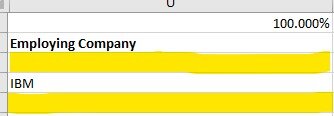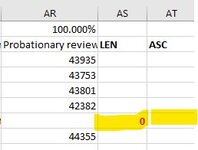Hi,
Following a data extract from master data system (file downloads as *.xlsx), I inserted a new row above each of my headers and performed a, "=COUNTA(A3:A816)/ROWS(A3:A816)" formula and formatted that cell as a Percentage. The idea is that the formula return me a % of the field that are populated in each column.
When I apply the formula, I receive a return value "100.00%" which is untrue. It seems the formula is treating the blank fields as data entered. When I mark over a blank cell and then press DEL button, the formula value finally drops to below 100%!
Why is this happening and how can I resolve this to ensure my blank cells are treated as blanks?
Screenshot as a simple example.
Following a data extract from master data system (file downloads as *.xlsx), I inserted a new row above each of my headers and performed a, "=COUNTA(A3:A816)/ROWS(A3:A816)" formula and formatted that cell as a Percentage. The idea is that the formula return me a % of the field that are populated in each column.
When I apply the formula, I receive a return value "100.00%" which is untrue. It seems the formula is treating the blank fields as data entered. When I mark over a blank cell and then press DEL button, the formula value finally drops to below 100%!
Why is this happening and how can I resolve this to ensure my blank cells are treated as blanks?
Screenshot as a simple example.
Attachments
Last edited: