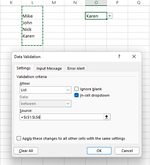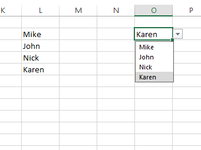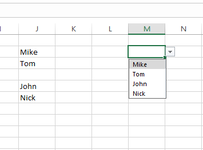excelbytes
Active Member
- Joined
- Dec 11, 2014
- Messages
- 251
- Office Version
- 365
- Platform
- Windows
I have a blank cell in the list of cells for my data validation list. However it's not showing up when I click on the drop down arrow. I unchecked "Ignore blank". Still doesn't work. I am on Microsoft 365 Office Insider, don't know if that makes a different. See attached images.