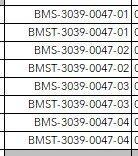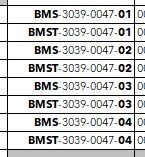I'm wondering if this program could be optimized for speed if I have 1000+ rows. Here's my simple program. I have 3 columns, on a worksheet, I really want to have this formatting. See my attached samples
Sub BoldEnds()
Dim rw As Long
Dim endrw As Long: endrw = Range("C" & Rows.count).End(xlUp).Row
Application.ScreenUpdating = False
For rw = 11 To endrw
With Range("C" & rw)
.Font.Bold = False
.Characters(start:=1, Length:=InStr(1, .Value, "-") - 1).Font.Bold = True
.Characters(Len(.Value) - 1, 2).Font.Bold = True
End With
Next rw
Application.ScreenUpdating = True
End Sub
Sub BoldEnds()
Dim rw As Long
Dim endrw As Long: endrw = Range("C" & Rows.count).End(xlUp).Row
Application.ScreenUpdating = False
For rw = 11 To endrw
With Range("C" & rw)
.Font.Bold = False
.Characters(start:=1, Length:=InStr(1, .Value, "-") - 1).Font.Bold = True
.Characters(Len(.Value) - 1, 2).Font.Bold = True
End With
Next rw
Application.ScreenUpdating = True
End Sub