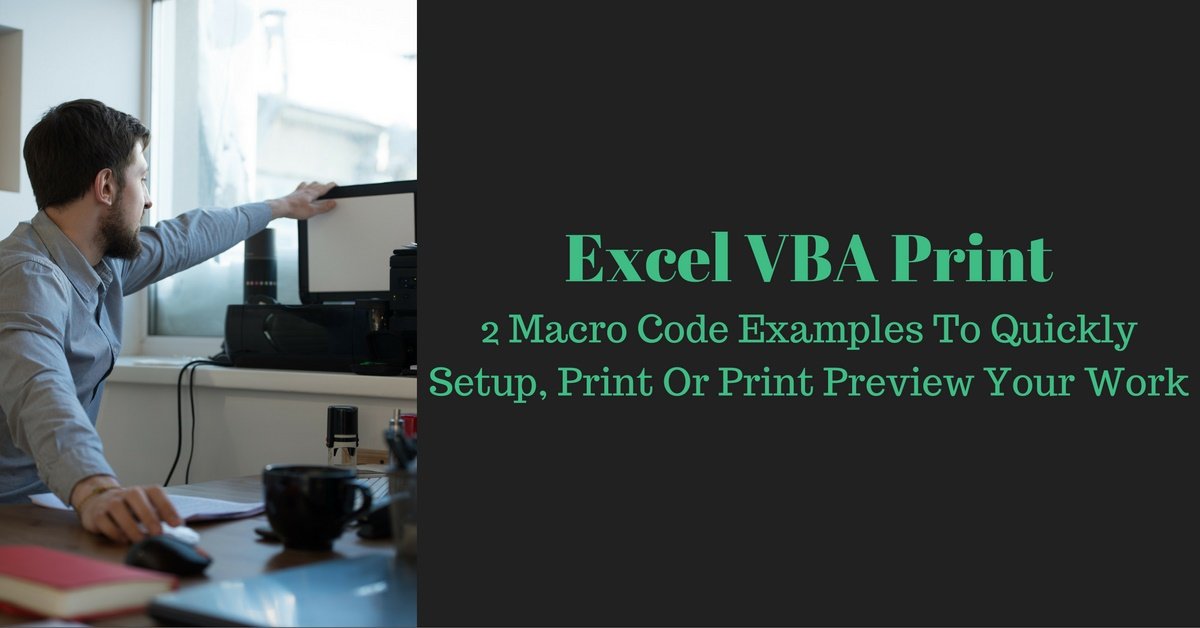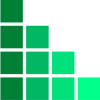I need to create a button where i can browse a picture and put it in cell E5 for example (technically it should be small). When i click on it, it should become bigger and when i click on it again it should take place again in cell E5. Please help..
Plus if I need to create another button where i want to print this picture but in a bigger scale, how should i do it ? Thank you so much !!
Plus if I need to create another button where i want to print this picture but in a bigger scale, how should i do it ? Thank you so much !!