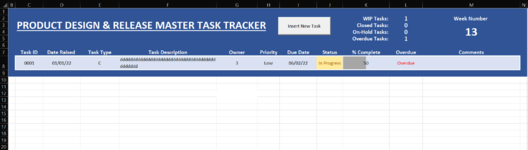Hi All,
I'm new to this board and would really appreciate some assistance with a macro code.
I am building a task tracker. Each row has a unique task identifier which starts as 0001 and will continue sequentially. I have 1 row entry complete in row 8 that includes other formulas and lists, conditional formatting etc.
At the top of my form (and ideally without having to click in the current row before) i want to be able to 'add new task' whereby a new row with the the next number in the sequence is inserted below and this row includes all the formulas, drop lists and conditional formatting of the row above.
Any help will be very much appreciated.
PN
I'm new to this board and would really appreciate some assistance with a macro code.
I am building a task tracker. Each row has a unique task identifier which starts as 0001 and will continue sequentially. I have 1 row entry complete in row 8 that includes other formulas and lists, conditional formatting etc.
At the top of my form (and ideally without having to click in the current row before) i want to be able to 'add new task' whereby a new row with the the next number in the sequence is inserted below and this row includes all the formulas, drop lists and conditional formatting of the row above.
Any help will be very much appreciated.
PN