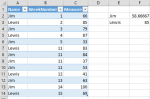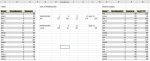I am using Excel 2016 and need a PowerPivot solution for the following situation.
I have a table with 5 columns. The names (and data types) of each column: Name (text), WeekNumber (int), DatePosted (date), Weekend (date), Measure (int).
The WeekNumber column represent the week number of the corresponding DatePosted date.
Table:

Desired output:
I need a DAX formula to calculate the average of Measure in the table above for weeks 1-11 as a baseline and compare against the week 12 average, week 13 average and so on.
I am not certain how to capture the average for only weeks 1-11, as weeks 12, 13, 14 and so on are also in the dataset.
The numerical values in white are simple SUMs. I need to create a formula that I could use in a pivot table that represents the value(s) in Q (the average of week 1-11) for each Name.

Thank you.
I have a table with 5 columns. The names (and data types) of each column: Name (text), WeekNumber (int), DatePosted (date), Weekend (date), Measure (int).
The WeekNumber column represent the week number of the corresponding DatePosted date.
Table:
Desired output:
I need a DAX formula to calculate the average of Measure in the table above for weeks 1-11 as a baseline and compare against the week 12 average, week 13 average and so on.
I am not certain how to capture the average for only weeks 1-11, as weeks 12, 13, 14 and so on are also in the dataset.
The numerical values in white are simple SUMs. I need to create a formula that I could use in a pivot table that represents the value(s) in Q (the average of week 1-11) for each Name.
Thank you.