Hello community,
I am a beginner in power bi, and I would like your help to figure out my problem.
I have two tables linked by id:
here is my table:
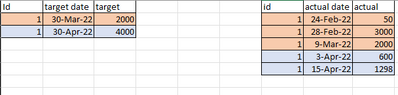
for example for id 1: I want to know the variance between the sum of actual values that happened on/before the target date:
So before 30-march I have the three orange values, so the result will sum(50,3000,2000)- 2000
My result will be:
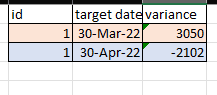
Is there any way to implement this on power bi?
Thank you for your help.
I am a beginner in power bi, and I would like your help to figure out my problem.
I have two tables linked by id:
- the first table is the id, target date, and target value
- the second table is the id, actual date, and actual value
here is my table:
for example for id 1: I want to know the variance between the sum of actual values that happened on/before the target date:
So before 30-march I have the three orange values, so the result will sum(50,3000,2000)- 2000
My result will be:
Is there any way to implement this on power bi?
Thank you for your help.





