Hello,
I am trying to create a work-back schedule where you enter a launch date/time and the delivery dates of that project are calculated based on hours working backward from that launch date. The working hours should only be business days and hours (M-F, non-holidays, 9am-5pm).
The formulas I have seem to be working properly if the launch date is within the business day/hours but not when it is outside of that.
Any help would be appreciated.
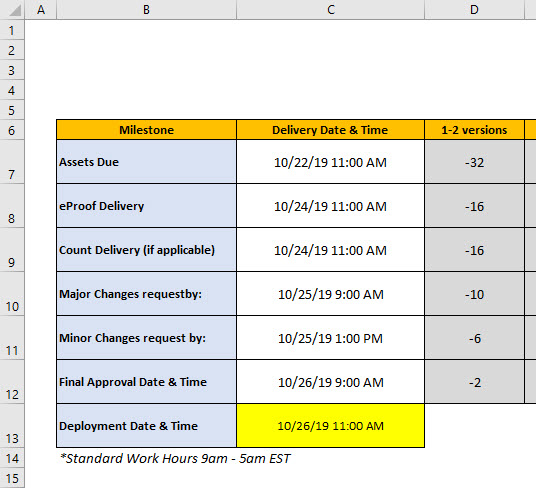

Assets Due:
=IF(17-MOD($C$13,1)*24< D7,$C$13+D7/24,WORKDAY($C$13,1+INT((D7-(17-MOD($C$13,1)*24))/8))+"09:00"+MOD((D7-(17-MOD($C$13,1)*24)),8)/24)
eProof Delivery:
=IF(17-MOD($C$13,1)*24< D8,$C$13+D8/24,WORKDAY($C$13,1+INT((D8-(17-MOD($C$13,1)*24))/8))+"09:00"+MOD((D8-(17-MOD($C$13,1)*24)),8)/24)
Count Delivery:
=IF(17-MOD($C$13,1)*24< D9,$C$13+D9/24,WORKDAY($C$13,1+INT((D9-(17-MOD($C$13,1)*24))/8))+"09:00"+MOD((D9-(17-MOD($C$13,1)*24)),8)/24)
Major Changes request by:
=IF(17-MOD($C$13,1)*24< D10,$C$13+D10/24,WORKDAY($C$13,1+INT((D10-(17-MOD($C$13,1)*24))/8))+"09:00"+MOD((D10-(17-MOD($C$13,1)*24)),8)/24)
Minor Changes request by:
=IF(17-MOD($C$13,1)*24< D11,$C$13+D11/24,WORKDAY($C$13,1+INT((D11-(17-MOD($C$13,1)*24))/8))+"09:00"+MOD((D11-(17-MOD($C$13,1)*24)),8)/24)
Final Approval Date and Time:
=IF(17-MOD($C$13,1)*24< D12,$C$13+D12/24,WORKDAY($C$13,1+INT((D12-(17-MOD($C$13,1)*24))/8))+"09:00"+MOD((D12-(17-MOD($C$13,1)*24)),8)/24)
Here's a link to the workbook
https://www.dropbox.com/s/bj1b9j9hx1l1acj/workback schedule.xlsx?dl=0
I am trying to create a work-back schedule where you enter a launch date/time and the delivery dates of that project are calculated based on hours working backward from that launch date. The working hours should only be business days and hours (M-F, non-holidays, 9am-5pm).
The formulas I have seem to be working properly if the launch date is within the business day/hours but not when it is outside of that.
Any help would be appreciated.
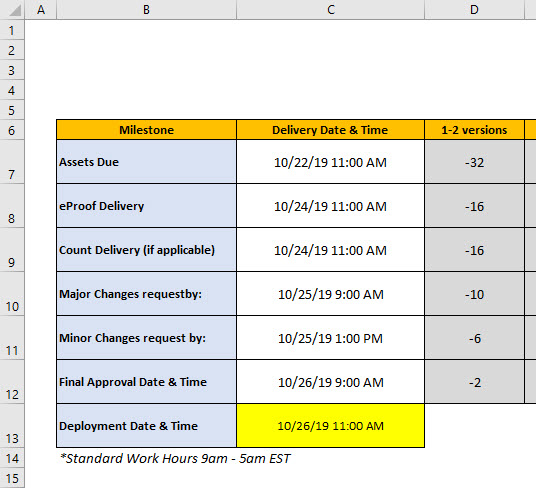

Assets Due:
=IF(17-MOD($C$13,1)*24< D7,$C$13+D7/24,WORKDAY($C$13,1+INT((D7-(17-MOD($C$13,1)*24))/8))+"09:00"+MOD((D7-(17-MOD($C$13,1)*24)),8)/24)
eProof Delivery:
=IF(17-MOD($C$13,1)*24< D8,$C$13+D8/24,WORKDAY($C$13,1+INT((D8-(17-MOD($C$13,1)*24))/8))+"09:00"+MOD((D8-(17-MOD($C$13,1)*24)),8)/24)
Count Delivery:
=IF(17-MOD($C$13,1)*24< D9,$C$13+D9/24,WORKDAY($C$13,1+INT((D9-(17-MOD($C$13,1)*24))/8))+"09:00"+MOD((D9-(17-MOD($C$13,1)*24)),8)/24)
Major Changes request by:
=IF(17-MOD($C$13,1)*24< D10,$C$13+D10/24,WORKDAY($C$13,1+INT((D10-(17-MOD($C$13,1)*24))/8))+"09:00"+MOD((D10-(17-MOD($C$13,1)*24)),8)/24)
Minor Changes request by:
=IF(17-MOD($C$13,1)*24< D11,$C$13+D11/24,WORKDAY($C$13,1+INT((D11-(17-MOD($C$13,1)*24))/8))+"09:00"+MOD((D11-(17-MOD($C$13,1)*24)),8)/24)
Final Approval Date and Time:
=IF(17-MOD($C$13,1)*24< D12,$C$13+D12/24,WORKDAY($C$13,1+INT((D12-(17-MOD($C$13,1)*24))/8))+"09:00"+MOD((D12-(17-MOD($C$13,1)*24)),8)/24)
Here's a link to the workbook
https://www.dropbox.com/s/bj1b9j9hx1l1acj/workback schedule.xlsx?dl=0
Last edited by a moderator:





