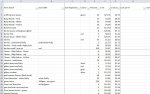Stuckagainandagain
New Member
- Joined
- Jan 20, 2020
- Messages
- 7
- Office Version
- 2010
- Platform
- Windows
Hi
I am trying to freeze panes on a large spreadsheet - Excel 2010
I am currently trying to freeze Columns A - J
and rows 1 - 188
when I select freeze panes (as per numerous videos/instructions I have found) and include it down to row 188 it still only freezes top 13 rows (all columns selected freeze though)
How can i get it to freeze ALL the rows?
There are no merged cells etc.
I am trying to freeze panes on a large spreadsheet - Excel 2010
I am currently trying to freeze Columns A - J
and rows 1 - 188
when I select freeze panes (as per numerous videos/instructions I have found) and include it down to row 188 it still only freezes top 13 rows (all columns selected freeze though)
How can i get it to freeze ALL the rows?
There are no merged cells etc.