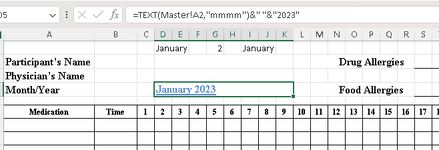So, I need a file that has 12 months for my tracking of medications given. I have a workbook that I have started and have sheets named for the various months along with a "Master" sheet . I want to have the Master sheet "drive" the rest and have each of them have a different month in a cell. In that cell would also be the year (this year but more about that some other time).
In the Master sheet I have the numbers 1 through 12 in column A (A1 through A12).
In the January sheet I have the formula in the image attached. Well, the formula is actually "=TEXT(Master!A1,"mmmm")". However when I put in formula shown in the February sheet it still shows January. This happens to every sheet added if I change the A2 to A3...A12. What am I doing wrong????
As an aside, I would actually like to have the formula "=TEXT(Master!A1+1, "mmmm")" in the next sheet and keep adding down the line. Make sense?? Hopefully.
Thanks
Fred
In the Master sheet I have the numbers 1 through 12 in column A (A1 through A12).
In the January sheet I have the formula in the image attached. Well, the formula is actually "=TEXT(Master!A1,"mmmm")". However when I put in formula shown in the February sheet it still shows January. This happens to every sheet added if I change the A2 to A3...A12. What am I doing wrong????
As an aside, I would actually like to have the formula "=TEXT(Master!A1+1, "mmmm")" in the next sheet and keep adding down the line. Make sense?? Hopefully.
Thanks
Fred