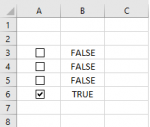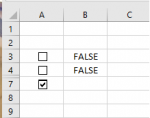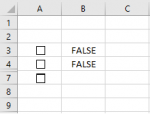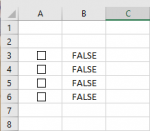excelbytes
Board Regular
- Joined
- Dec 11, 2014
- Messages
- 249
- Office Version
- 365
- Platform
- Windows
I am working on a pricelist for a client. I want to build in some rows for future additional items, but hide those rows until needed. Each row has a checkbox in it. However, when I hide a series of rows, the last checkbox is visible in the rows below. I have 4 images attached:
1) All Visible - this shows an example of the 4 rows with checkboxes
2) Two Rows Hidden - I've hidden rows 5 & 6, but now a checkbox appears in row 7
3) Last Checked - I check the box that now appears in row 7
4) Unhidden - I unhide the two hidden rows and the box that I checked from row 7 was actually the box that was in row 6
Does this make sense? Am I doing something wrong? Can this be corrected?
1) All Visible - this shows an example of the 4 rows with checkboxes
2) Two Rows Hidden - I've hidden rows 5 & 6, but now a checkbox appears in row 7
3) Last Checked - I check the box that now appears in row 7
4) Unhidden - I unhide the two hidden rows and the box that I checked from row 7 was actually the box that was in row 6
Does this make sense? Am I doing something wrong? Can this be corrected?