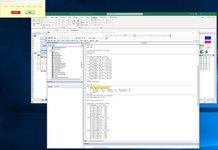I have multiple workbooks open at any particular time.
I would like to be able to open a userform that is centred over the workbook that is actually opening the userform.
I also have multiple screens so I can't use StartUpPosition as Windows Default, CenterOwner, or CenterScreen option.
There is an option for setting it manually but , the position of the Workbook may vary over time and there are multiple workbooks open at all times.
In essence, if Workbook A opens a Userform, I would like that Userfrom to be centered over WorkbookA and force the userform to be on top.
Can someone help me figure out how to do this?
Your help is much appreciated.
I would like to be able to open a userform that is centred over the workbook that is actually opening the userform.
I also have multiple screens so I can't use StartUpPosition as Windows Default, CenterOwner, or CenterScreen option.
There is an option for setting it manually but , the position of the Workbook may vary over time and there are multiple workbooks open at all times.
In essence, if Workbook A opens a Userform, I would like that Userfrom to be centered over WorkbookA and force the userform to be on top.
Can someone help me figure out how to do this?
Your help is much appreciated.